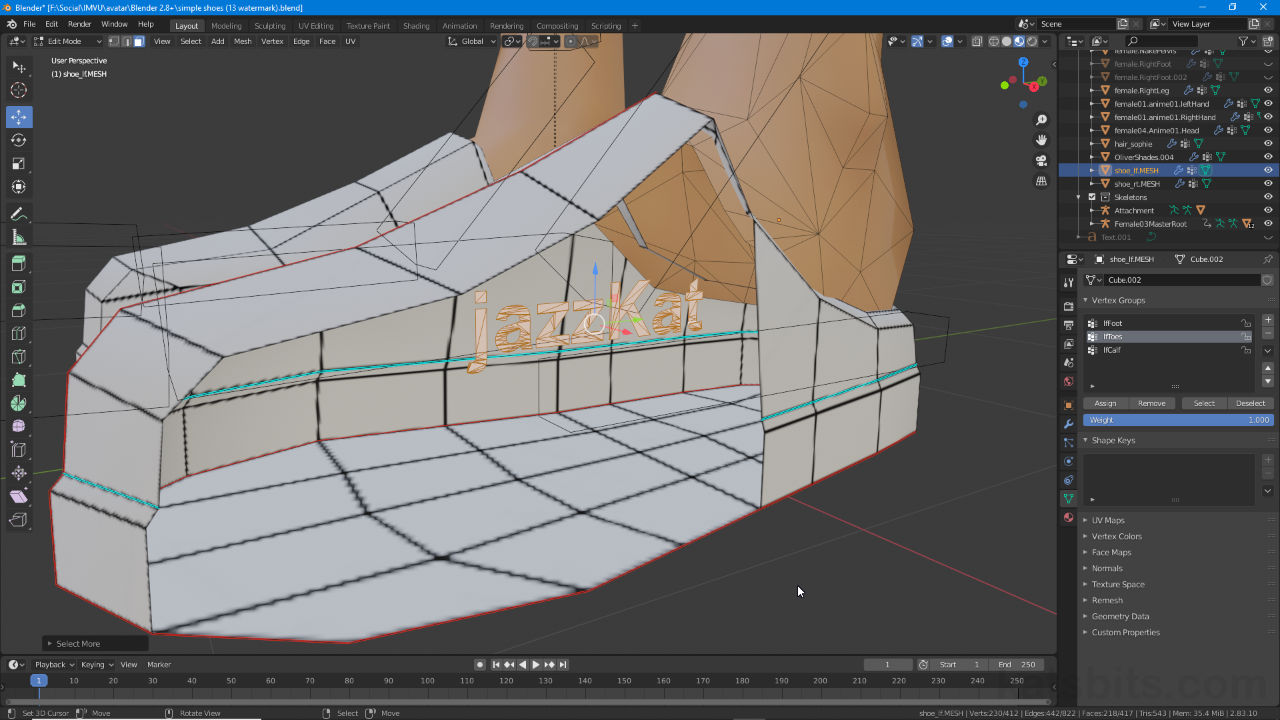Watermarking Meshes
Table of Contents
Description: content theft in IMVU is sufficiently an issue that Creators often feel the need to watermark their content. For image-based content adding a watermark is typically as simple as positioning some unobtrusive text in the source file that’s not ordinarily visible when an item is used but can be seen when fully inspected. Using Blenders Text Tools this too can be done for meshes at source so all derivations, once the product is assembled and published, then carry, for example, the creators username.
Add Text in Blender
To add text to a mesh, in the 3D View first make sure to be in Object Mode – text is an Object similar to the meshes used to make items for IMVU and needs to be dropped into the 3D View/Scene as such. Next, from the Add [1] menu click Text [2] – Add » Text. An object displaying the word “Text” will appear at the 3D Cursors location [3]. This is the editable text object.

Text is an editable object much like meshes so be sure to be in Object Mode before using Add » Text [1 & 2] to drop an object into the Scene at the 3D Cursors location [3].
To edit the text make sure its selected then switch to Edit Mode [4] (Tab). Here the standard ‘text cursor’ is shown. Simply press the Backspace key to delete the letters and retype a word or phrase of choice, e.g. “jazzKat“. To finish exit back into Object Mode. To change the font, in Object Data Properties [5] (Text Properties) expand the Font options and click the Open Font folder icon to browse through the available fonts. Select one then load. The text automatically updates to reflect the change.
Design note: when initially editing, the text cursor is positioned towards the end of the word but can be moved using Backspace to delete letters in reverse order (the Delete key can also be used but the text cursor needs to be in front of a letter) or using the Left and Right arrow keys to move back and forth between letters without affecting them.

Once a text object is in the Scene it can be modified or edited in Edit Mode [4] where the common ‘text cursor’ appears, functioning much the same way as it does in a text editor like NotePad.
Convert Text to Mesh
Once an appropriate label has been created it then needs to be converted into a useable format that can be included as part of the product that’s to be imported into IMVU. To do this, make sure the text object is selected them from the Object [6] menu click Convert to [7], then Mesh from Curve/Meta/Sub/Text [8] – Object » Convert to » Mesh from Curve/Meta/Sub/Text. This creates an editable mesh object that will then need a material assignment, typically an existing one, to be UV Unwrapped, and in the UV Editor, mapped unobtrusively somewhere within the textures boundary so the letters will be visible on further inspection but not intrude upon normal use.
Design note: to accommodate each letters curves and shapes, text tends to be relatively high resolution once converted that can cause issues in IMVU. To address this, prior to converting, in Object Data Properties lower the Resolution Preview [9] option to reduce the amount of mesh structure needed.

With a text label written it can be converted to a mesh – select the text then click the Object menu [6], click Convert to [7] then Mesh from Curve/Meta/Surf/Text [8].
Joining Meshes
Once the text is converted and mapped, position it can be positioned so its not readily visible to the user and then joined to the object being exported. To do this, select the text mesh then item mesh, and from the Object [10] menu click Join [11] – Object » Join, alternatively press Ctrl + J. The object can then be exported to FBX as normal.
Design note: after joining meshes together ensure vertex groups are assigned appropriately, especially for animated objects or those subject to skeletal articulation.

Once the text is converted and prepped it can be joined – Object » Join – to the main mesh and then exported as normal.