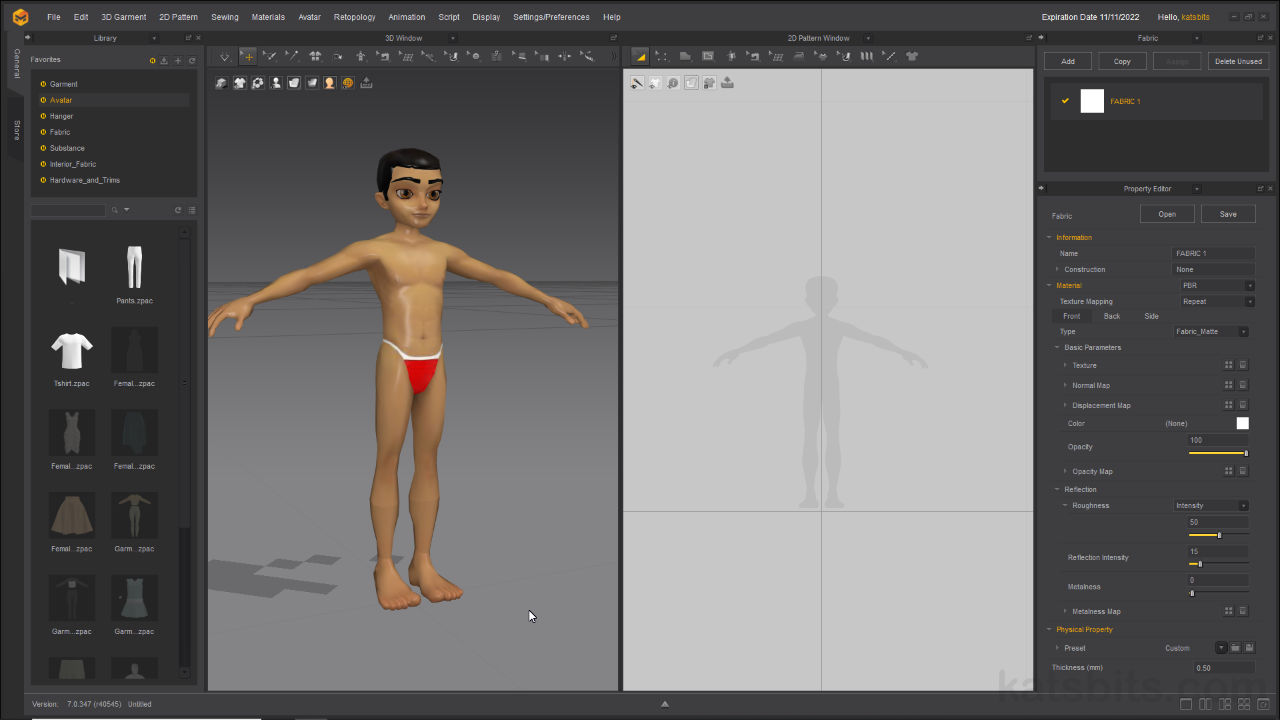IMVU Avatars & Marvelous Designer
Download: ZIP files include both male and female avatars plus textures;
Default scale – size relative to standard 3DS Max, Blender and Maya Starter Files.
– MD – female.dae.
– MD – male.dae.
– MD – female.fbx.
– MD – male.fbx.
– blender-ref_female.obj (+ *.mtl).
– blender-ref_male.obj (+ *.mtl).Toolkit scale – sizing relative to IMVU Studio Toolkit for Blender.
– toolkit-ref_female.obj (+ *.mtl).
– toolkit-ref_male.obj (+ *.mtl).• Avatar Starter Files | c. 2 MB.
• Marvelous Designer *.zprj and *.avt files | c. 3 MB.
To import an IMVU avatar reference into Marvelous Designer, open the application and from the File menu click Import [1] then choose a mesh format to import; OBJ (Object), OpenCOLLADA (DAE) or FBX [2] – File » Import » [mesh type]. In the file browser that appears locate the reference model to be imported, highlight it then click Open. Depending on the format an ‘Import’ dialogue may appear. If Automatically Add Arrangement Points [3] is enabled, click the checkbox to disable. Leave the other settings untouched and click OK to finish.
Important: avatar meshes compatible with IMVU Studio Toolkit may present scaling and physics simulation issues for Marvelous Designer due to the size disparity relative to the default grid. While this can be mitigated to a degree adjusting the 2D/3D grids settings (Settings/Preferences » Grid Properties), doing so may have limited affect. Alternative the size of the avatars can be adjust directly to compensate from within the Property Editor. To do this, select the avatars body parts and in the Property Editor to the right, access the Specification subsection and adjust Scale (Local), changing X (mm) from 10.1 to 100 – X (mm): 100 – check Lock Aspect Ratio is enabled to changes all axis at the same time. This then ensures that exported meshes can be rescaled by -100 in Blender to fit the Toolkit avatars.
The Toolkit versions of the IMVU avatars use a different scale that can mean they appear extremely small in Marvelous Designer. To compensate their size can be adjusted in the Property Editor [a] under Scale (Local).
Design note: due to differences in scale between standard avatar references and those compatible with IMVU Studio Toolkit, after import it may appear as though nothing has been brought in to Marvelous Designer. To double-check this just zoom in to grid-centre [i]. If import was successful the mesh will become visible upon zooming into the scene.
Scale differences between the various avatar references may make it appears as though nothing was imported. In such cases zoom in to grid-centre to see the mesh.

IMVU avatar references can be imported into Marvelous Designer from the File [1] menu. A number of basic formats will then be available [2] from Import.

During the Import process, if the Automatically Add Arrangement Points [3] option is shown, click then checkbox to disable.
![]()
Imported (male) avatar in its initial untextured state.