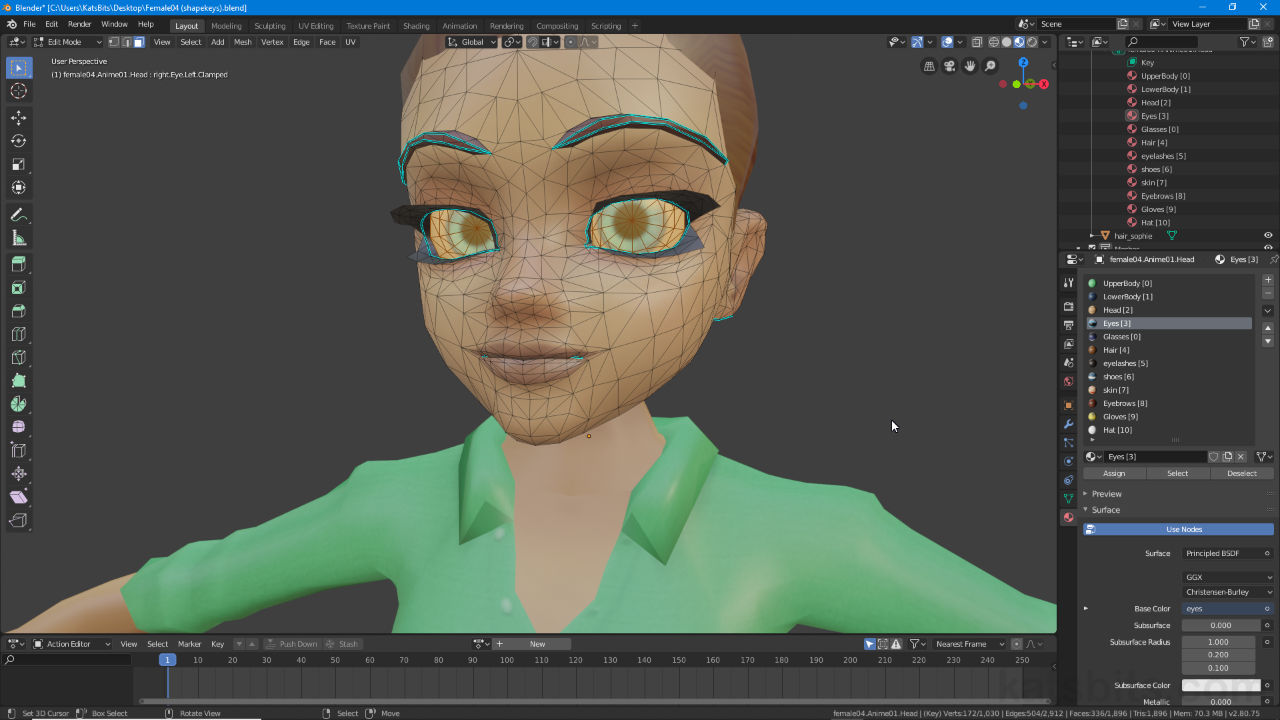IMVU Material Names
Table of Contents
For IMVU content made using Blender 2.8 the way materials are set up differs slightly. However, what they are called, their names or identifiers, still needs to follow an established convention so IMVU knows how to treat the assets, particularly for larger projects that use a number of them.
IMVU Materials
In IMVU materials are not defined by any descriptive terms, words or phrase, e.g. table ({name}), but instead solely by a numerical reference (00 – 99+ {[n]}) that increases depending on how many materials there are, and whether they’re supposed to override a default or not;
material name [n]
or properly;
skin [7]
For example a custom mesh assigned a material reference body [7] might not work on an avatar because [7] is occupied by the default avatar skin material, skin [7], which might then mean the avatars skin appearing on the custom object as its texture, not the one that should be there, e.g. wood, brick, cloth etc.
Design note: if IMVU does not find a name/number pairing it will automatically convert errant references into compatible materials based on a first-come-first-served parsing of the imported file, the first material will be [0], the next [1] and so on, which may result in materials being improperly assigned.
When assigning materials then, care should be taken to ensure the right names and numerical references are being used for the product being made and/or derived from depending on whether those derivations are to be partially or completely overridden.
Non-Avatar Material Names
Generally speaking non-avatar products can use material names consisting of any descriptive name ({name}) plus any number ({[n]}) because these products tend not to use any of the underlying elements belonging to the original derived item – typically they are wont to be removed or overridden, a room material name that includes [0] for example, i.e. grass [0], overrides the default reference loaded in with the root room derivable in Create Mode, Example3Droom_wall [0], a wall backdrop. In other words non-avatar based products tend not to use reserved material assignments.
material name [0 – 99+]
Design note: if a material belonging to a parent derivation is to be kept, the numerical references that correspond to the material in IMVU should be omitted in Blender, in other words to keep material [0], assignments in Blender should begin at [1].
![[0] in IMVU is the brick wall backdrop](https://www.katsbits.com/images/tutorials/imvu-materials/room-defaults.jpg)
Deriving from the default room the material referenced as [0] is the background wall (shown above listed as ’00’ in the Editor). To override this the incoming material should also include [0] in the name (in this example this might then mean a ‘wall’ being given a different numerical reference if a wall was still needed).
Avatar Material Names
Material assignments for avatar-based products are similar to the above except they tend to be used in a reserved fashion, they are not being replaced or overridden so much as being used on whatever is being brought in for use, an avatar mesh for example might need a skin [7] material assignment so the model changes appropriately when users add their own ‘skins’. This functionality is facilitated not by the name, skin, but by the numerical append, [7]. For avatars this often means materials having to be assigned in Blender to accommodate Users swapping assets around based on their own usage; without proper setup in Blender this can cause issues in IMVU.
Design note: for custom products that utilise the mix-n-match functionality inherent to IMVU, material names tend to require both name and numerical append match otherwise compatibility issues can occur.
The reserved material list for avatars is;
Head [2]
Eyes [3]
Hair [4]
Eyelashes [5]
Skin [7]
Eyebrows [8]
For clothing materials are reserved as;
Upperbody [0]
Lowerbody [1]
Shoes [6]
Gloves [9]
Hat [10]
![]()
Unlike non-avatar based products, clothing, hands and other elements of the avatar tend to use reserved material assignments to ensure Users can mix-and-match products without cause issues – shown above the default t-shirt uses material slots 00 (upper), 02 (head) and 07 (skin).
Blender Materials
To make materials compatible with IMVU, in Blender 2.8 create and assign materials as normal, then in Material context [1] make sure each is appropriately named – click the input box below the Material List and type, or double-click an entry in the same list and rename [2], alternatively select an object in the Outliner [3] and expend the details to show associated data, double-click a material entry and rename.
Important: material names are CasE SensItIVe.
Design note: the order materials appear in the Material List have no bearing on how each is used in IMVU; whilst materials may be imported ordered randomly, all that matters is the correct naming convention being followed. In addition, remove all unused or unwanted material references.
![]()
IMVU products do not require complex materials so the Node Editor only needs three nodes – Material Output, Principled BSDF and Image Texture linked as shown above (Image Texture » Principled BSDF » Material Output).

Unlike non-avatar based products, clothing, hands and other elements of the avatar tend to use reserved material assignments to ensure Users can mix-and-match products without cause issues. Material assignments in Blender should reflect how they are set up in IMVU which can be changed in the Outliner [3], or Material context [1] (& [2]).