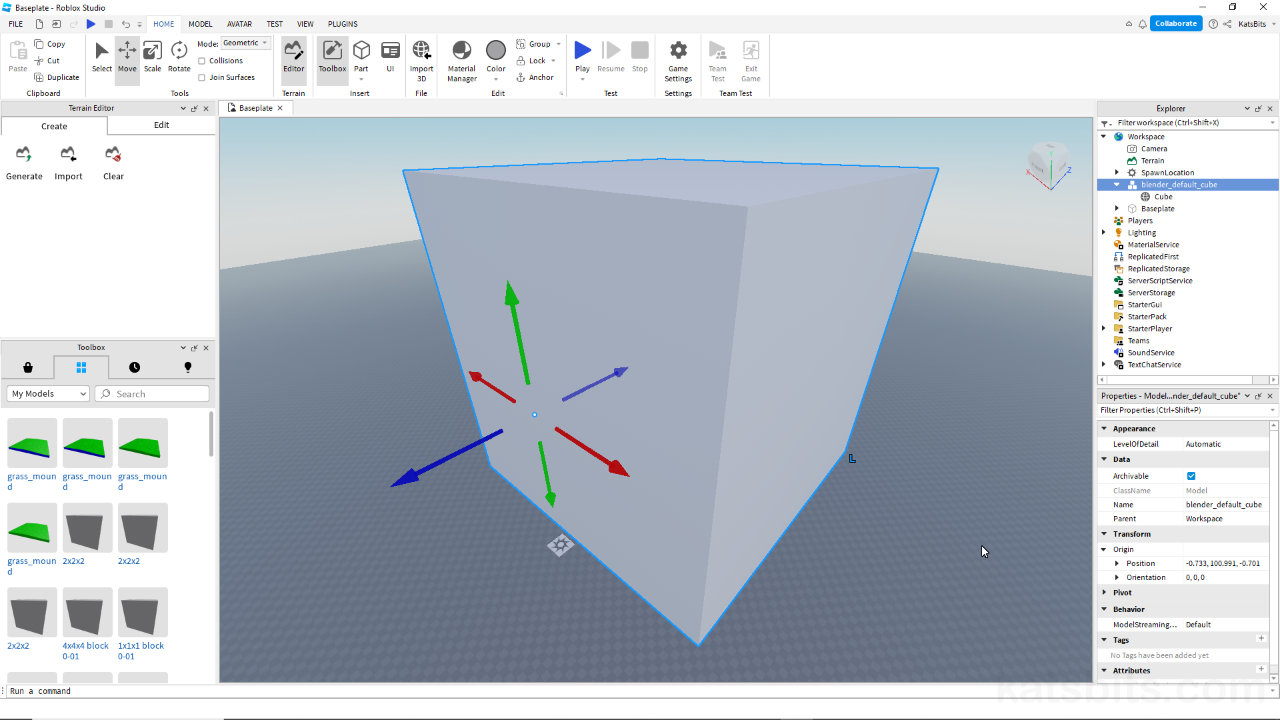Roblox & Blender – FBX Export/Import Object Scale
Table of Contents
Description
Although Roblox Studio and Blender 3D use the same unit of measurement, metres, object scaling, how big models appear to be in-game, differs; essentially Blenders default scene scaling is 100x larger than Roblox defaults so 3D meshes appear much larger in Studio. While this can be addressed in Roblox Studio by editing the Size property of the MeshPart, a better option might be to correct scale during export from Blender to FBX.
Duration: total c. 4 mins (00:04:00).
Info: 1080p.
Suitability: Beginner+.
Source: n/a.
Product ID: n/a.
Design note: some additional considerations exporting FBX models from Blender for import into Roblox Studio;
FBX Export Scale
Once the object is prepped and scaled relative to Blender, export as normal – File » Export » FBX. In the Blender File View window that opens, under Transform change Scale [1] from 1.00 to 0.01 – Scale: 0.01 – then click Export FBX to finish.
Changing object Scale [1] during export to FBX also means any further models will use the same value.Why do we need to know Scale?
There are couple of reasons we might want to establish scale between Roblox and Blender;
- Saves time: in the long run it saves time because objects can be imported without having to undergo, per-instance, readjusted in Roblox Studio.
- Workflow: similarly, although scale may differ, object dimensions don’t, notwithstanding scale differences Roblox is interpreting FBX files 1:1. In Blender this means models can be made as normal without need for confusing conversion metrics, especially when using the Roblox grid setup.
- Physics behaviour: how objects interact and collide with one another depends on their being correctly scaled, disparities between object dimensions and object scaling alter how the engine processes those objects, and how they then might be treated by the collision system.
Object Scale Test
A simple exercise to test scaling is; export from Blender a 1 x 1 x 1 metre/unit cube and import that in to Roblox Studio to see how big it is. Or alternatively, create and export a simple shape using Roblox Studio e.g. a 4 x 4 x 8 unit block (this is roughly the volume occupied by the player), and import that into Blender to see what scale differences there may be. To do the latter, highlight the reference object in the project Explorer [2] and right-click. In the context menu select Export Selection… [3]. This opens another window. Type a file name, change the save location, then click Save for Studio to generate an OBJ file.
Important: Roblox Studio exports content as *.OBJ models (mesh and material data only). When importing these, OBJ files, into Blender they will appear correctly scaled relative to the default scene. If this same object is then (re)exported from Blender as an *.fbx, it will be subject to the (re)scaling requirement. Both OBJ and FBX files (confusingly) handle scale differently.
Exporting a reference object from Roblox can be done from the project Explorer [2]; right-click the highlighted object [1] then click Export Selection… [3] in the menu…
… imported into Blender the Roblox Studio reference is much smaller than the default cube, providing a scale comparison between the two applications.
Timestamps
Times are approximate;
– 00:00
– 00:00