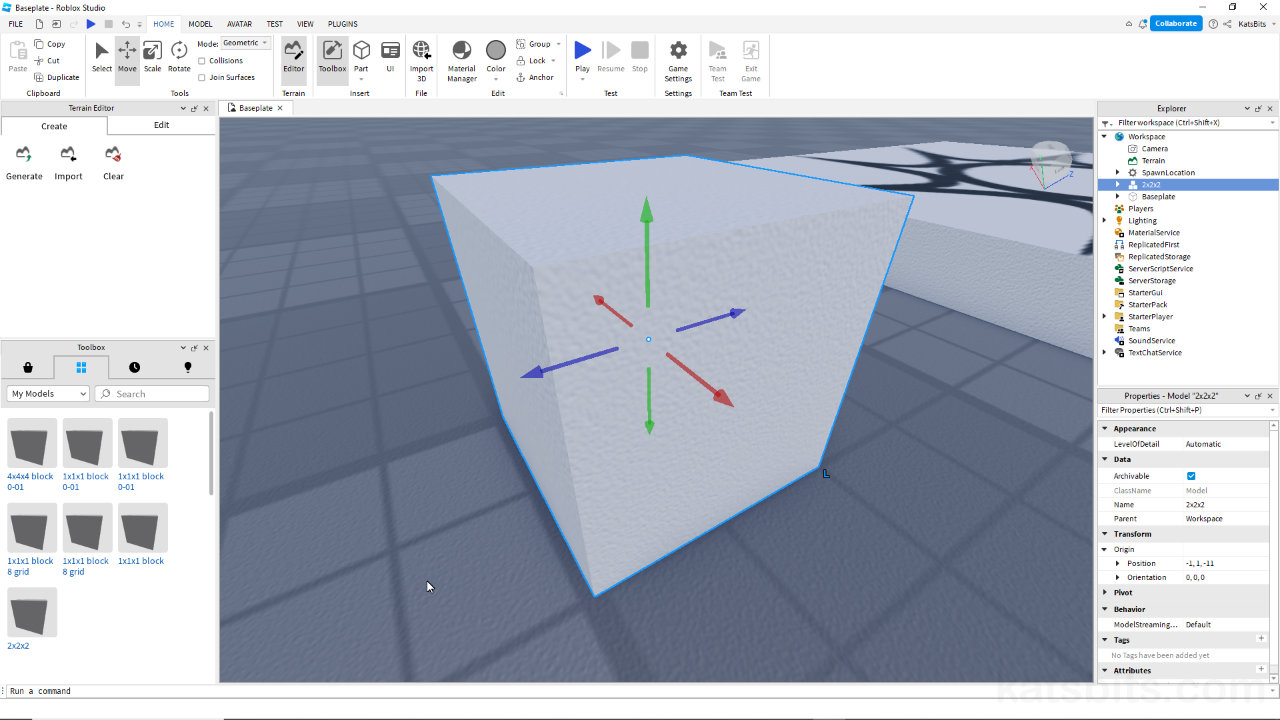Roblox Grid Setup in Blender
Table of Contents
Description
Using Blender to make content for Roblox is relatively straightforward. To make the most of the tool some optional setup might be warranted, namely the grid and how objects should be sized and scaled for consistent import and use in Roblox, especially for tileable assets. This is done changing Blenders Units system and the 3D Viewports grid Subdivisions to match (default) Roblox Studio.
Duration: total c. 4 mins (00:04:00).
Info: 1080p.
Suitability: Beginner+.
Source: n/a.
Product ID: n/a.
Design note: more information on Roblox Unit system can be found here “Roblox Units“.
Grid Overview
The default units of measurement in Roblox Studio is metres, whereas the editors grid is essentially laid out using power-of-two. For Blender the default unit of measurement is metric, the grid set up to use more uniform metric divisions and subdivision. Looking at the grid in Studio, every minor grid subdivision is 1 x 1 metres/units, every major division is 4 x 4 metres/units. For Blender, the default unit of measurement is metres and the grid is divided by ten; one minor subdivision is 1 x 1 metre/unit, one major division is 10 x 10 meters/units.
Image-top: the default grid in Roblox Studio is subdivided 4 minor units for every major subdivision. Image-bottom: Blender default grid is 10 minor subdivision for everyone major division. In both instances the individual unit is 1 x 1 metre.Grid Setup
To get Blender and Roblox Studio to match so the transfer of content is as easy as possible, in Blender assess Scene Properties [1] and expand the Units options. Click the Unit System drop-down list and select None [2]. This disables the the lockout on the 3D Viewport grid Subdivisions, which can now be changed in Viewport Overlays [3] and set to 4 [4] (click-type or click the increase/decrease arrows), Subdivisions: 4, replicating Roblox.
To replicate Roblox in Blender, in Scene Properties [1] switch the Unit System to None [2], then in Display Properties [3] decrease the number of Subdivisions to 4 [4].
Timestamps
Times are approximate;
– n/a