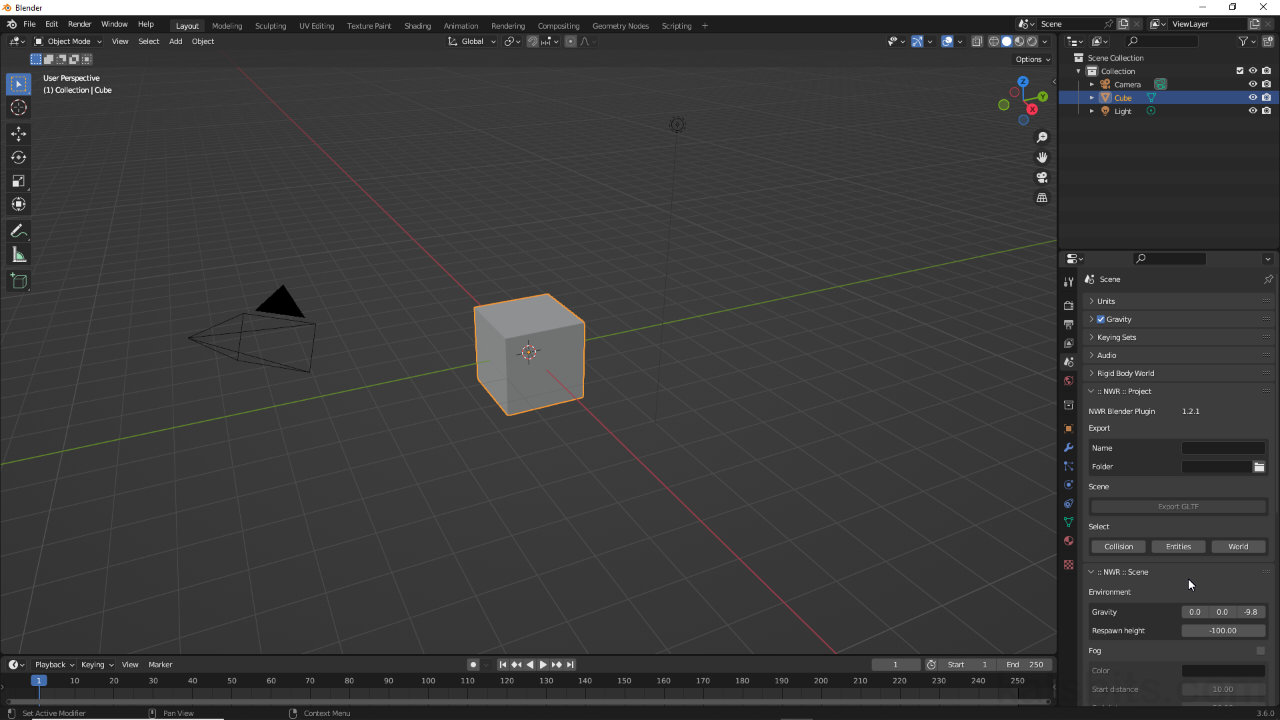Nowhere Toolkit for Blender
Table of Contents
The Nowhere toolkit is a suite of tools for Blender 3D loosely grouped together based on what a given property is assigned to, and/or the type of entity or function is dropped into a scene/project in Blender. A general breakdown of the tools and what they do is as follows…
Download: NoWhere Blender plugin (c. 300 KB | *.zip).
Design note: for installation information see “Install Nowhere Toolkit for Blender“. The Nowhere toolkit for Blender is in development so options may differ from those shown.
:: NWR :: Project
With the Nowhere toolkit installed and available in Scene Properties, the primary tool group is :: NWR :: Project. Here the projects Name or label [1], and export Folder or directory are set [2]. To do this, click and type a name and/or click the ‘folder’ icon to change the save location. Projects are also exported here by clicking the Export GLTF [3] button.
Important: use plugin’s built in export feature – DO NOT USE Blenders native glTF exporter
- Name [1]: sets the projects name or label.
- Folder [2]: set the export location (can differ from project location).
- Export GLTF [3]: exports project as an *.glTF file.
- Collision | Entities | World [4]: (de)selects content by object type.

The primary tool group, :: NWR :: Project, sets the projects name [1] and location [2] for export to glTF [3]. A number of selection types are also provided [4] for convenience.
:: NWR :: Scene
The :: NWR :: Scene properties group establishes the environmental characteristics of a Space, namely Gravity and Fog. Here, the direction avatars moves absent prompting from the player, is defined as an X, Y or Z coordinate, either individual axes or a combination. The default value is -9.8 on the Z axis so the player slowly drops/descends to the nearest surface and stays put (assuming flat, horizontal surfaces).
Design note: fog may look different depending on how a scene is illuminated.
- Gravity: sets the X, Y and Z direction a player moves without prompting [5].
- Respawn height: sets an horizontal threshold that triggers a respawn if crossed [6].
- Color: defines the colour of fog within a Space [7].
- Start distance: defines how close to the player fog starts.
- End distance: defines how far away fog should end or disperse.

In :: NWR :: Scene, a number of basic environmental conditions can be set, namely Gravity [5] and Fog [7]
:: NWR :: Entities
The :: NWR :: Entities section [8] of the toolkit provide all the Nowhere specific game-entity objects that define how a Space can be used or interacted with. A functional Space needs a Player entity at a minimum as this defines where the user enters a Space. To add an entity click the appropriate button. Multiple instances can be placed as needed.
Important: Nowhere also makes use of several Blender specific, environment, entities and objects, i.e. lights are based on Blenders Point, Sun and Spot lights.
- Player: the location Users appear in-game [8].
- Teleport: an entity pairing of ‘target’ (cone) and ‘trigger’ (box).
- Screen: a (flat) surface on which (live) video displayed and viewed.
- Content: a (flat) surface for media display; images, mp4, mp3.
- Portal: an entry/exit location into/from another Space.
- Trigger: an interactive area that defines an event activator.
- LinkBlock: an interactive area used to open a web browser.
- Billboard: an plain/surface that always faces the User.

For interaction :: NWR :: Entities [8] provides options to place a number of UI and interactive elements players can utilise in-game, in real-time.
:: NWR :: Geometry
The :: NWR :: Geometry panel includes a number of settings that relate to the world itself, the meshes that make up the structures of the experience, namely setting the Type. Here, meshes can be flagged or tagged as belong to the World, the structures seen, or Collision [9], elements that defines what the User is able to interact with in the environment.
- Collision: flags a selection as a collision mesh/object.
- World: flags a selection as belonging to the environment (default). [9]
- Billboarding – None | Vertical | Omni(directional): flags a selection as a player-facing sprite [10].
- Steps: options for including animation (opens additional options) [11].

The :: NWR :: Geometry options set basic mesh behaviour, whether an object belongs to the World or Collision [9].