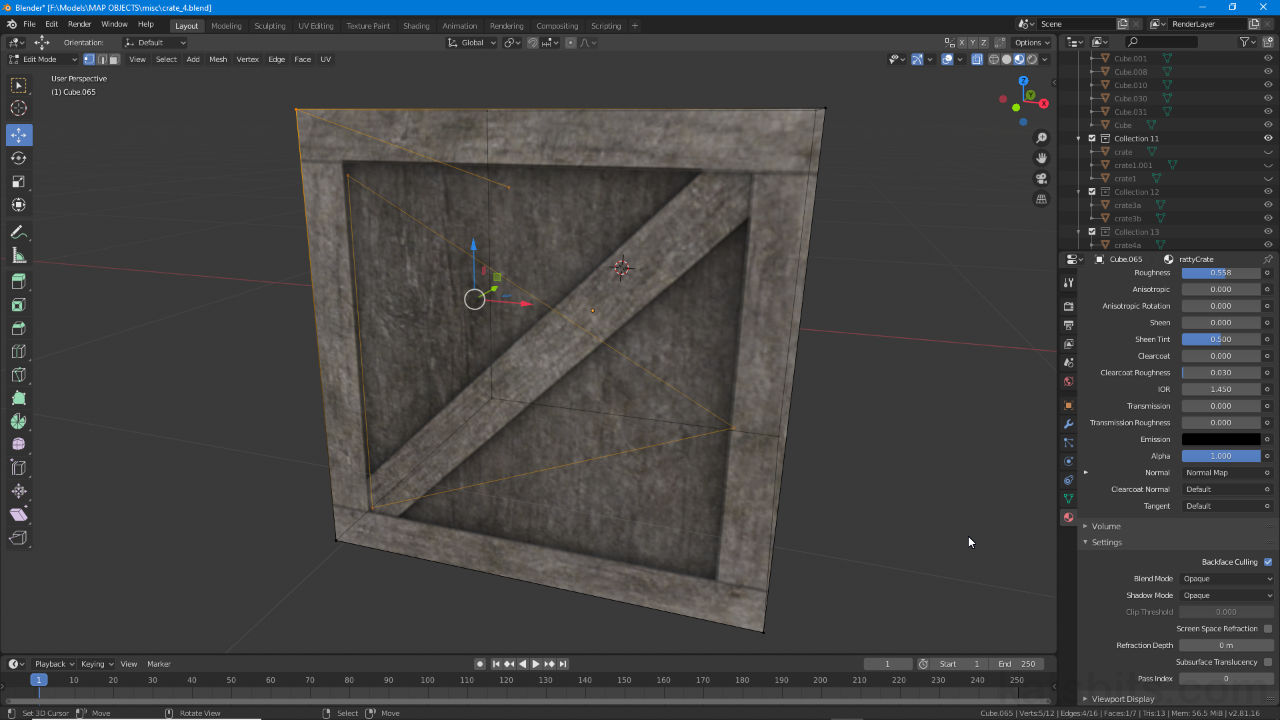Non Manifold Mesh
Table of Contents
UV editing can be a complex process that on occasion fails with a ‘non-manifold mesh’ error displayed in the Status Bar or with Blender 2.8+ crashing to Desktop. In both instances the cause typically relates to the objects physical structure that is, for the purposes of UV unwrapping, mapping and editing, corrupt in some fashion. Here, using Non Manifold can help address the problem.
Non Manifold Mesh
In this context, UV editing, a manifold mesh is any, typically closed, structure that can be unfolded or be unwrapped as a flat, contiguous surface (notwithstanding Seams and other legitimate ways UVs can be split, broken or segmented), for example the default Cube unwrapping as a ‘cross’, or a crate with all side sides mapped to the same image, can be considered manifold meshes.
Design note: in addition to determining surface integrity manifold meshes are important where volume and/or mass needs to be calculated, for physics, fluids, gas etc., even 3D printing (solid volumes or shells).
In opposition to this a non-manifold mesh is essentially any structure that cannot be similarly or suitably unwrapped, or in other words any structure Blender has a difficult time calculating surface (element) orientation and/or determining an objects general structure for UV mapping or unwrapping, when this happen the ‘non-manifold’ error is shown or Blender crashes.

A manifold mesh can typically be unwrapped as a flat UV map because Blender can properly determine the objects face or surface orientations.
A non-manifold mesh then is one that typically includes elements that would not otherwise be necessary, for example an extra face or structure [2] left inside a mesh after joining objects or merging elements together, or an errant vertex, edge or thin face [1] not removed with merge by distance. In either/or/all case, left in place an error is likely to occur.
Design note: the more complex the object, and resulting UV map, the more likely Blender is to display the ‘non manifold’ error and/or crash to Desktop when encountering such structures or elements.

The most common causes for the ‘non manifold’ error are unnecessary structures inside an object, an extruded but errant vertex or edge [1], or a face or other surface [2], typically the result of joining several meshes or objects together or their not being cleaned through Merge by Distance.
Fix Non Manifold Mesh
To fix a non manifold mesh issue, in Edit Mode first switch to Vertex select and ensure nothing is selected, Alt + A. Next, from the Select menu click Select All by Trait » Non Manifold – Select » Select All By Trait » Non Manifold [3]. If the mesh includes any such non manifold elements [4] they will immediately highlight. Inspect what is shown [5] and remove pressing Delete as appropriate.
Important: using Select … Non Manifold does not remove anything, it simply highlights such elements for inspection, in other words Blender is flagging structure potentially determined to be a problem so it can be manually reviewed and removed or kept as needed – this may require switching between Vertex, Edge and Face select modes and/or using Merge by Distance to clean the mesh thoroughly.
Design note: if the non manifold error occurs after joining or merging objects together, it’s useful to (revert/reload and) assign different materials to each part or component involved to make trouble shooting easier (allows for part selection), especially for stubborn non manifold errors not otherwise fixed using delete or merge.

To remove non manifold elements they first have to be selected for inspection as there may be valid reasons for there to be structure inside an closed mesh. To highlight, make sure nothing is selected then click Select » Select All by Trait » Non Manifold [3]. Inspect what’s shown and delete as needed [5].