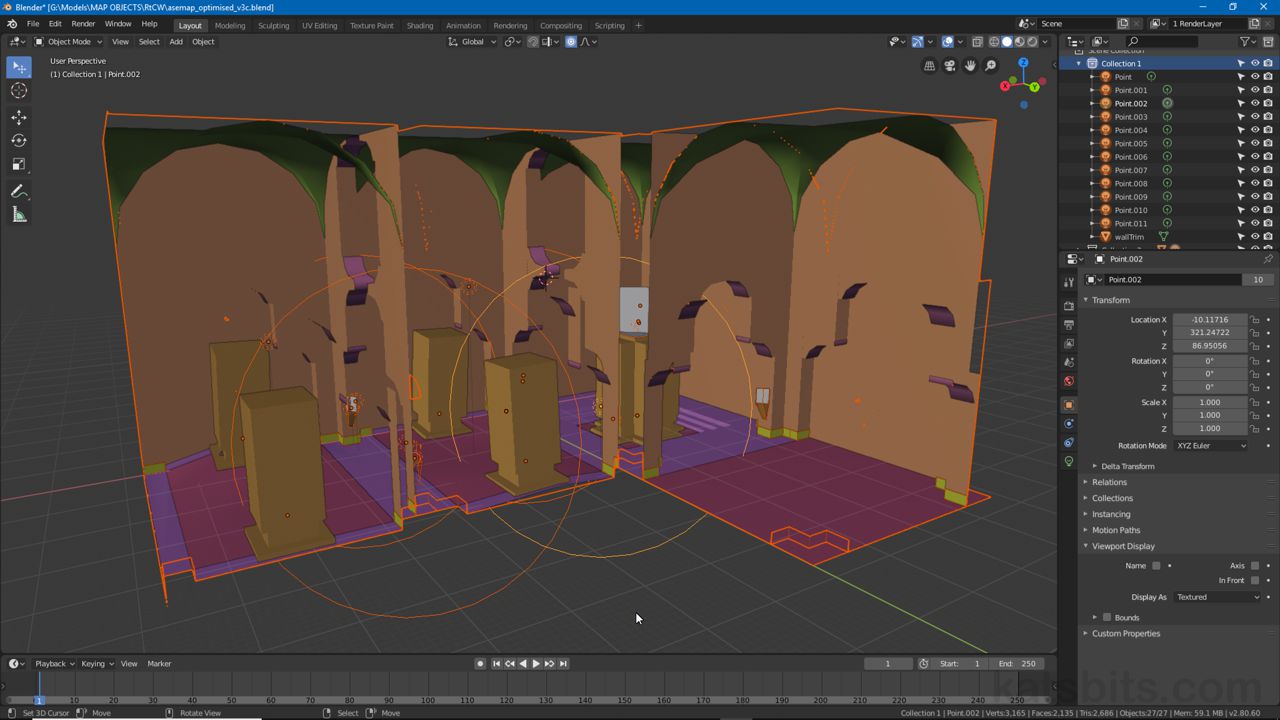Border Select
Table of Contents
Along with other changes to Blenders selection system, border select, the ability to select multiple objects or elements with a single action, has been updated so each action is now defined as part of a distinct Select operation that’s more immediately available from the ToolBar.
Important: if LEFT-click is set as the selection default in Blender it may disable or interfere with other operations and function associated with the left-mouse button, e.g. Ctrl + left-click drag will no longer Lasso Select.

The border Select options in Object Mode – in the 3D View, and where the option is available, the group icon typically stays in the same place in the Toolbar regardless of the Mode that’s active.
Selection Types
The three main types selection that use a border or an area to add multiple objects or elements, are;
- Box Select (B alternatively Shift + Space » B).
- Circle Select (C alternatively Shift + Space » C).
- Lasso Select (Shift + Space » 2).
Design note: for Box and Circle select, whilst the traditional shortcut keys work, B and C, the border selection tools are also accessible from a context menu that pops up using Shift + Spacebar where a new shortcut, 2, has been added for lasso select.
Important: to properly enable border selection make sure to press shortcut key and mouse click in the correct order; Box – Shift + Space » B, Circle – Shift + Space » C and Lasso – Shift + Space » 2.

When left-clicking the Select button (top-left), holding for a second or two will expand the options to reveal Box, Circle and Lasso.
Selection Use
When left-click dragging the mouse in any editor or area where the option is available;
- Box Select will draw out a box or area, selecting anything within the border defined.
- Circle Select will ‘paint’ or click-select objects, only those actively selected will be included.
- Lasso Select draws out a manually shaped area defined by the mouse and where it travels, selecting objects within the border delineated.
Design note: in Object Mode (3D View) selection is not based on the mass or structure of a mesh but its Origin, so long as an Origin falls within a selection boundary the object, and associated mesh, will be included. For editors or areas where the Select options are not visible (the toolbar button not shown) use the shortcut keys, B and C, to activate Border and Circle selection.



The three main types of area or border selection in Blender; Box (top), Circle (middle) and Lasso (bottom), now part of a dedicated selection group available in most Modes.
Deselection
Generally speaking once a border or area selection is made, individual items can be added or removed using Shift + right click, the selection cleared completely pressing Alt + A.