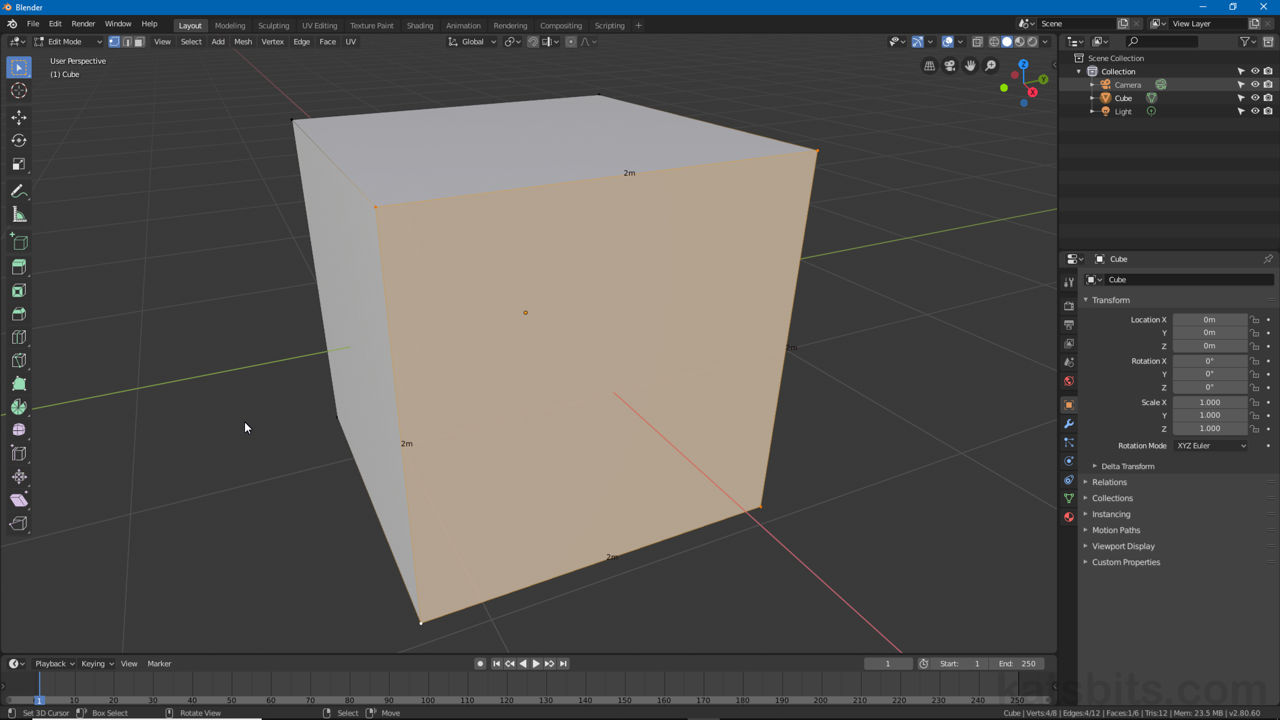Measure Distance (Numerics)
Table of Contents
For newer versions of Blender the information pertaining to length, angle and area, formally ‘Numerics’ or ‘Infomatics’, is part of Viewport Overlays, accessible top-right of the 3D View.
Design note: see here for more on Units of Measurement.

The display of Measurement information in Edit Mode.
Enable Measurement
As Measurement options are only visible/available in Edit Mode, to activate, make a (object) selection and switch to pressing Tab or setting the ‘context’ option to Edit Mode top-left of the 3D View. Next, click the Viewport Overlays options button (the ‘v’ arrow) to access the Viewport Overlays menu [1]. Towards to bottom of the list is the Measurement section with four options [2];
- Edge Length
- Edge Angle
- Face Area
- Face Angle
To show each information type click the checkbox associated with the individual options to enable or disable (if enabled) the display of one, a combination, or all measurement information [3] based on the element or elements selected.
Design note: display is selection based so measurement information, the actual text and numbers, only appears when mesh elements are selected [3], vertex, edge and/or face, allowing the feature to remain active without dominating the Scene with alphanumeric characters (which may unduly affect Blenders performance).

To access Measurement information click the button for the Viewport Overlays options [1] and then set any one, or combination thereof, of ‘length’, ‘angle’ and ‘area’ [2]. Display is selection based, Edit Mode [3].
Multi-object Editing
Because Measurement is relative to Edit Mode its available when editing multiple objects at the same time (multi-object editing). To do this, make a selection in Object Mode that contains several objects then switch to Edit Mode – all selected objects, despite being separate, will become editable. With Measurement options set, the appropriate information will be shown when a particular element selection is made, vertex, edge and/or face. If not, enable per the above instruction.

With Measurement information being a feature of Edit Mode it is available when editing multiple objects at the same time – multi-object editing. Simply make a group selection in Object Mode and enter Edit Mode for selection based display.