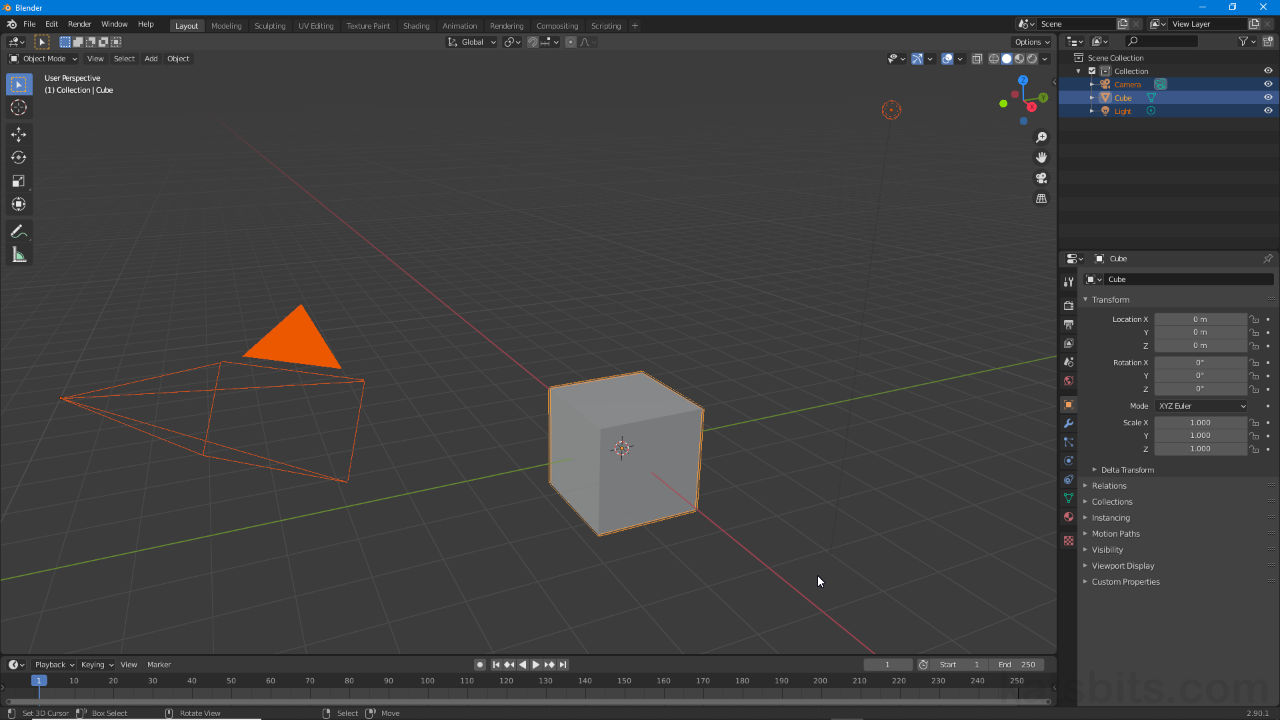(De)select All
Table of Contents
With Blender comes a significant change to selection behaviour. The previous options, Inverse and (De)select All, have been updated so the Select menu now includes three distinct options; All, None and Invert. This change applies to all Editors, Workspaces and Areas as it ostensibly replaces (De)select All.
Design note: in essence (De)select All (see below) has been split into two distinct actions; selecting everything in a single action (Select All); selecting nothing (Deselect All). In this way the issue of inadvertent menu or shortcut overuse is minimised.
Separate De/Select All
The default selection behaviour comprises three shortcut combinations, one key or combination per action, these are; All, A, selects everything regardless of any current selection/s; None, Alt + A, deselects everything regardless of current selection/s; Invert, Ctrl + I, inverts current selection/s, i.e. if one side of a cube is selected, Invert deselects the initial face and selects everything not previously selected.
A – selects everything (Select All)
Alt + A – deselects everything (Deselect All)
Ctrl + I – inverts selection (deselects active/selects inactive)
![Select All [1] now selects everything [3] regardless of there being any active selections [2]](https://www.katsbits.com/images/tutorials/select/select-all-menu.jpg)
If a selection has been made [2] (in any Interactive Context mode i.e. Object Mode, Edit Mode etc.) but ‘all’ is required [3], choosing the option [1] (by menu or shortcut key) will do this explicitly regardless – active selections no longer need to be cleared beforehand.
Single key (De)select All
Although different shortcut combinations are set as defaults for selecting and deselecting it is still possible to use the A key to the traditional (De)select All action. To do, click the main Edit menu and then Preferences – Edit » Preferences [1]. In the Blender Preferences window click the Keymap [2] sub-menu item and under the Preferences sub-section activate (click) the Select All Toggles checkbox [3]. Close the Blender Preferences window. (De)select All toggle will now be active.
Design note: to make the change permanent, after enabling the setting click Save Preferences bottom-left to store the property in the Start-up file (make sure to be using the ‘default’ Scene – Cube, Lamp, Camera – when modifying Preferences and saving them otherwise whatever is in the Scene or open project will be loaded every time Blender starts).

To enable the traditional (De)select All action previously attributed to using the A key alone, enable Select All Toggles [3] in Preferences under Keymap [2] – object selection will then be determined by the A key to select or deselect everything.