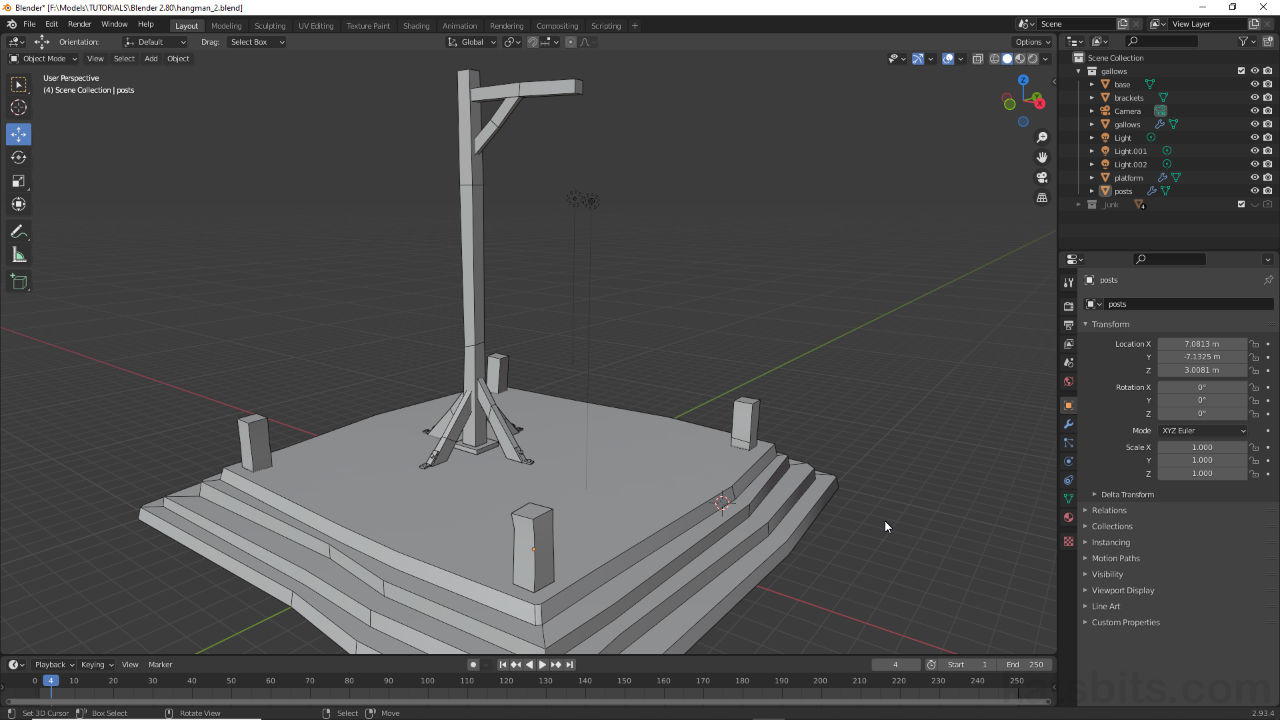Wireframe Overlay
Table of Contents
For newer versions of Blender wireframe overlay, the ability to see the underlying ‘wireframe’ structure of a selection, can be set as a global and individual display option, i.e. when enabled everything within a Scene, and/or individual objects, will be drawn with a wireframe.
Design note: Wireframe overly differs from Wireframe display mode and wire or outline rendering.

A simple scene (in Solid display mode) with a lot of straight edges shows objects drawn in their default state, without a wireframe overlay (wireframe overlay differs to other forms of wire or outline display).
Global Wireframe
To activate wireframe overlay globally, that is for everything to be drawn with a wireframe, click the drop-down menu to the right of the Display overlays button [1] upper-right of the 3D View. In the Viewport Overlays menu that appears click the Wireframe checkbox [2] under Geometry too enable. All objects will immediately appear with wire overlay in the 3D View.
Design note: global wireframe is not selection dependent, once set all objects appear with wire regardless. Wireframe overlay also does not appear when Wireframe is set as the active display mode, they appear in Solid and other draw modes only.

To display a wireframe around every object in a Scene, activate Wireframe [2] in Viewport Overlays [1] display options, upper-right of the 3D View (ensure the Display overlays buttons is enabled).
Individual Wireframes
To draw individual objects with a wireframe overlay, select an object in the 3D View, access Object Properties [3] then under Viewport Display options click the Wireframe checkbox [4] to enable. The selection will immediately appear with wireframe overlay shown.
Design note: individually enabling wireframe overrides the global setting when OFF; enabling or disabling the latter has no effect on the former when ON.

To view an individual objects wireframe, in Object Properties [3] enable the Wireframe [4] setting – this overrides the global setting, displaying a wireframe regardless.
Wireframe decimation
When wireframe is enabled globally or individually, for dense scenes or on particularly detailed meshes, too many edges can be distracting. To control this an overlay value can be set that adjusts the number of, or propensity for, Blender to draw every line it finds.
Design note: by default, when enabled, every line is drawn.
To set, in the Viewport Overlays [5] options menu left click and type in the Wireframe [6] input field, or left-click drag to adjust, 1.000 draws all lines, 0.000 none, a value of 0.200 will draw most major edges (default 0.250).
Design note: adjusting the value affects lines drawn globally and individually.

The number of lines drawn when wireframe is enabled globally or individually can be adjusted in Viewport Overlays [5] where a Wireframe value can be set – 1.000 draws all lines, 0.000 none, a value of 0.200 will draw all major edges (approximately) [6].