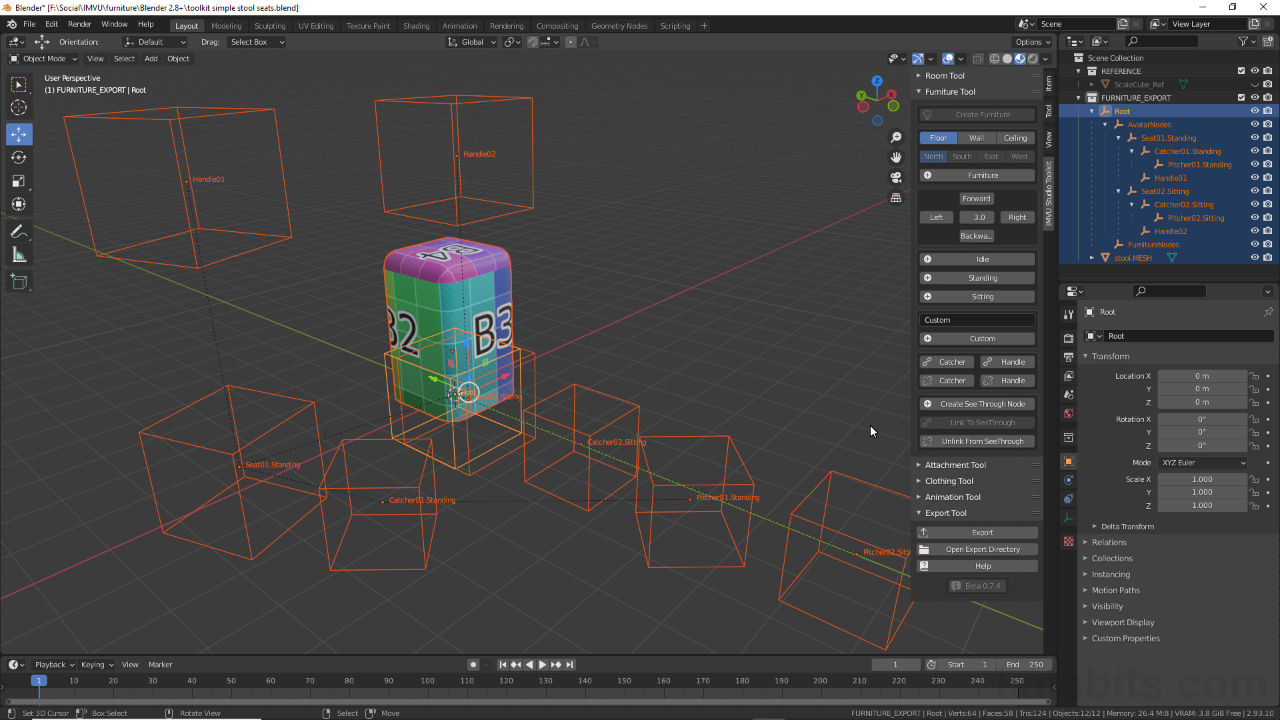Toolkit – Furniture + Poses
Table of Contents
Description
In this exercise we’ll take a look at adding seating, or pose spots, to basic furniture using IMVU Studio Toolkit. The basic process is the same for sitting, standing and custom spots, only the latter differs in the name attributed to the seat node itself. With mesh made and prepped as a normal furniture item, to then add a standard avatar spot click the Standing or Sitting buttons in the Toolkit. A set of nodes will appear that can be positioned relative to the furniture item and number of seats or custom spots needed.
Duration: total c. 10 mins (00:10:00).
Info: 1080p.
Suitability: Beginner+.
Source: KatsBits – Toolkit Furniture + Seats (200 KB, *.blend, *.fbx, *.png). Requires installation of the toolkit for Blender. Open in Blender 2.93 LTS (preferred) or above.
Product ID: Toolkit Stool Seats (PID 62157457).
Design note: some more details about adding seating to furniture items that are to include poses;
Seat Names
The node-set dropped into place are;
– seat[n].[Type]
– Catcher[n].[Type]
– Pitcher[n].[Type]
– Handle[n]The [n] value corresponds to the node group so all nodes from a given set can be identified. Similarly [Type] references the nodes function; seat where the avatar appears relative to the item; Catcher and Pitcher where avatars are positioned when interacting, i.e. shaking hands. Handle indicates the location of interactive icon that can be clicked to use a spot. Labels are cASe SEnSiTiVe.
In practice this might mean for example;
– seat01.Standing
– Catcher01.Standing
– Pitcher01.Standing
– Handle01When moving or manipulating pose spots select the node labelled ‘seat’ to maintain position and distance between each node in the group.
If Catcher, Pitcher and/or Handle are not visible select the seat node for which they are missing and click the respective Catcher (for both Catcher and Pitcher) and Handle buttons [i] in the Toolkit – nodes will appear positioned relative to the selected seat node. Nodes can also be removed clicking the corresponding button (note IMVU auto-generates missing nodes which may appear in odd places).
Adding missing seat nodes clicking the Catcher and Handle buttons [i] in the Toolkit
A seat comprised four nodes, seat, Catcher, Pitcher and Handle. Each serves a specific function in IMVU; where the avatar appears (seat), position interacting with other avatars (Catcher & Pitcher), and interactive icon location (Handle).Pose Mode
The animation tool requires the animation rig, the wireframe objects and shapes, to be in Pose Mode. When initially selecting the rig if it highlights orange this indicates its in Object Mode not Pose Mode. To switch, ensure the rig is selected, then from the Interaction Mode selector, click Pose Mode. The rig will changes its appearance, different parts changing colour, indicating they can be selected, moved and posed for sequence creation.
Make sure to be in Pose Mode when using the Animation Tool.
Timestamps
Times are approximate;
– 00:00 : Start/Overview.
– 01:00 : Standing Spot.
– 04:00 : Sitting Spot.
– 06:00 : Export, Import & Assembly.