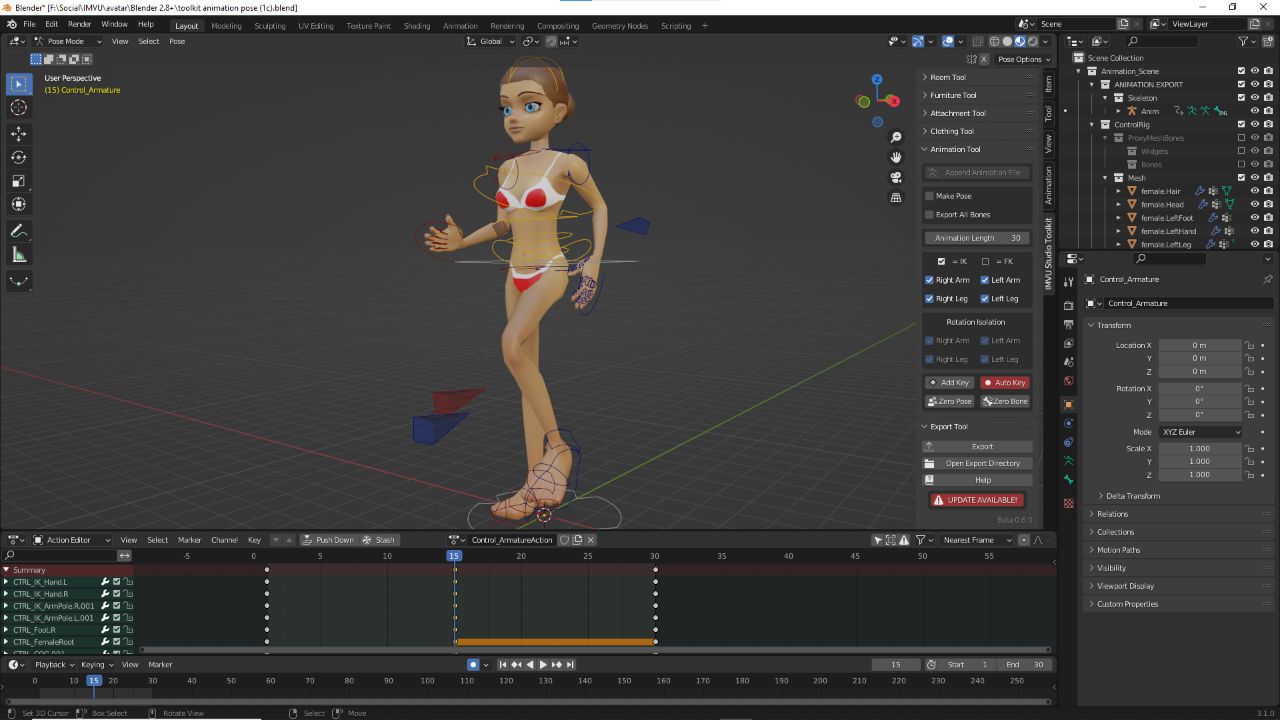IMVU Studio Toolkit – Animated Poses
Table of Contents
Description
In this exercise we take a look at making a simple animated pose for IMVU using the IMVU Toolkit for Blender. Once the Animation tool loads the avatar into the scene it is then posed. Depending on the length of the sequence, several poses are created to generate the ‘animation’. Once done the action is exported and assembled in IMVU using the appropriate derivable.
Download: KatsBits – Toolkit Animated Pose (c. 1 MB, *.blend, *.fbx). Requires toolkit to be installed. Open files in Blender 3.0+.
Product ID: Avatar Run – 58847088 (Empty Mood).
Design note: using the Toolkit it’s possible to export partial and full replacement animations, i.e. exporting just a waving hand, allowing any underlying action to play though in combination with the new item. To confirm which is being exported check the number of channels visible in the Action Editor timeline, for example the aforementioned hand wave may only display two or three channels in the channel list [1] whereas a ‘full’ action might display dozens or more [2].
The channels listed in the Action Editor correspond to the control objects used to articulate the avatar so manipulating a hand may only write keyframes for two or three [1] instead of all those available [2].Pose Derivation
Deriving the default avatars, 80 (female) and 191 (male), rather than the Empty Mood (10945930), the importer will include the avatar skeleton used to make the animation, which causes an initial distortion when loading the FBX. To fix this, in Component select the Skeleton [3] sub-section and reset the Asset to Female04_Anime01_SkeletonMASTER [4] (or equivalent) before continuing.
Deriving from the base avatars can cause poses to distort. To fix this the skeleton being used needs to be reset in Skeleton [3] options where Female04_Anime_SkeletonMASTER [4] will be available.Avatar Derivation
Creating an Avatar that’s a derivation of the default male (191) and female (80) characters, imported animations will need to replace all Ensembles assigned to existing actions [5], for example selecting stance.Standing lists ten separate Ensembles [6] each assigned a different animation the action randomly plays, they all have to be replaced with the same settings for a single animation, or a similar number of animations that override the defaults.
The default avatars have a number of existing actions associated with them the need to be overridden. Generally this is done by replacing each Asset with the import [5], then replacing each Ensemble similarly [6] depending on the expected outcome.Pose Mode
The animation tool requires the animation rig, the wireframe objects and shapes, to be in Pose Mode. When initially selecting the rig if it highlights orange this indicates its in Object Mode not Pose Mode. To switch, ensure the rig is selected, then from the Interaction Mode selector, click Pose Mode. The rig will changes its appearance, different parts changing colour, indicating they can be selected, moved and posed for sequence creation.
Make sure to be in Pose Mode when using the Animation Tool.
Timestamps
Times are approximate;
– n/a