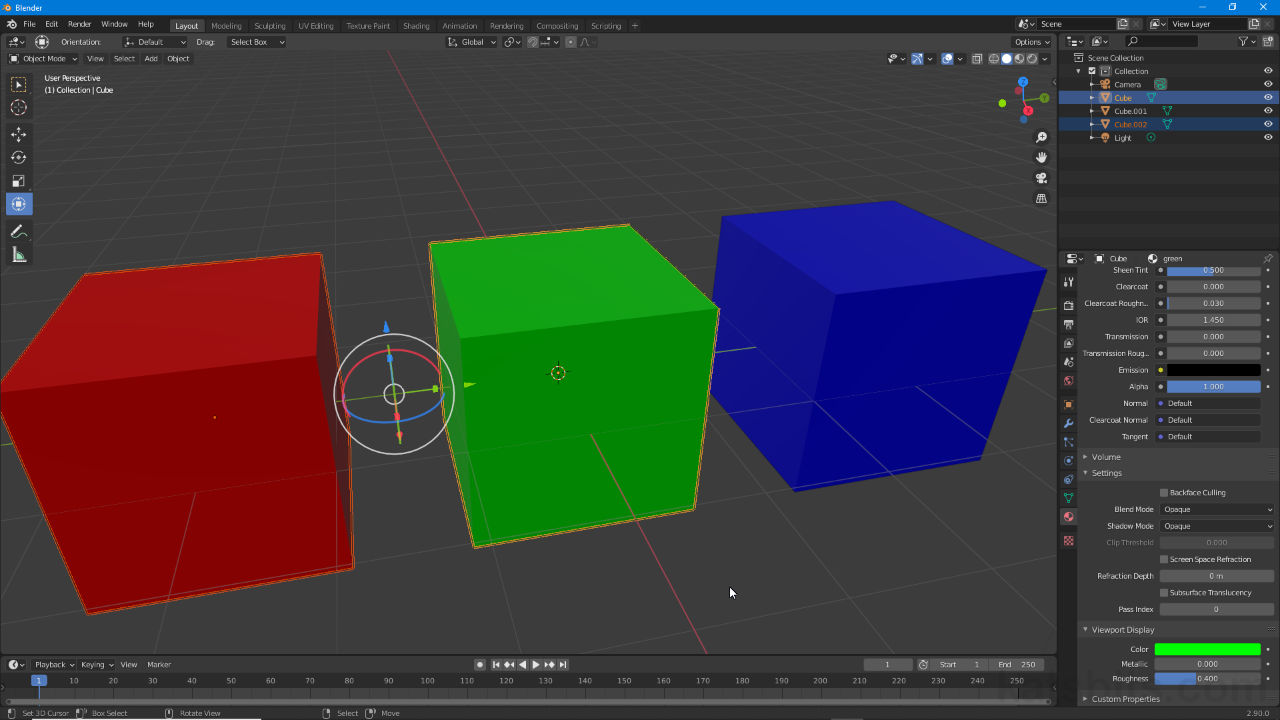Pivot Point
Table of Contents
In line with other aspects of Blender interface reorganisation the position highlighted by the Transform Widget (3D Widget), the Pivot Point that sets the location around which Objects and selections transform has been moved and grouped centre-top of the 3D View with other scene manipulation related options and settings. As part of this collection Transform Pivot Point displays Median Point as the default option.
Important: for newer versions of Blender the . (period/fullstop) shortcut key activates the Pivot Point pie or wheel menu instead of switching to 3D Cursor as per previous versions of the application. Similarly , (comma) now activates the Orientation pie menu rather than switching to Bounding Box Center.
In newer versions of Blender pressing . (period/fullstop) opens the Pivot Point pie menu instead of setting the pivot to 3D Cursor per previous versions of Blender.
Similarly pressing , (comma) opens the Orientation quick access pie menu rather than setting Bounding Box Center as the pivot (as was done for Blender 2.79 and below).
Set Pivot
To use simply click the Transform Pivot Point button centre-top to access the menu options, alternatively press . (period/full stop), and set the position around which subsequent transform actions are to be focused or rooted, for example if 3D Cursor were set manipulating an object would result in the selection moving in relation to the 3D Cursors location instead of around the object itself had Active Element been set.
Active Element: Origin of LAST object selected/clicked.
Median Point: location averaged between objects (single/group).
Individual Origins: individual object Origin (single/group).
3D Cursor: position of the 3D Cursor.
Bounding Box Center: centre of selection volume (single/group).
Design note: to manually place the 3D Cursor its position can be snapped to an object or selection, i.e. Object » Snap » Cursor to Selected (Shift + S), or manually placed using 3D Cursor XYZ coordinates, View » Toggle Sidebar » View (tab) » 3D Cursor (subsection) (N). Median Point and Bounding Box Center differ in that the latter is determined by the total area a selection or group occupies when represented as a simple cubic volume or box, this can make the two options appear similar whilst not being exactly identical in outcome.

The Transform Pivot Point menu located centre-top [1] displays Median Point [2] as the default option around which objects and selection will transform when manipulated [3], effecting the intended outcome (a shape will transform (move, rotate, scale) or deform differently depending on where the Pivot is set).