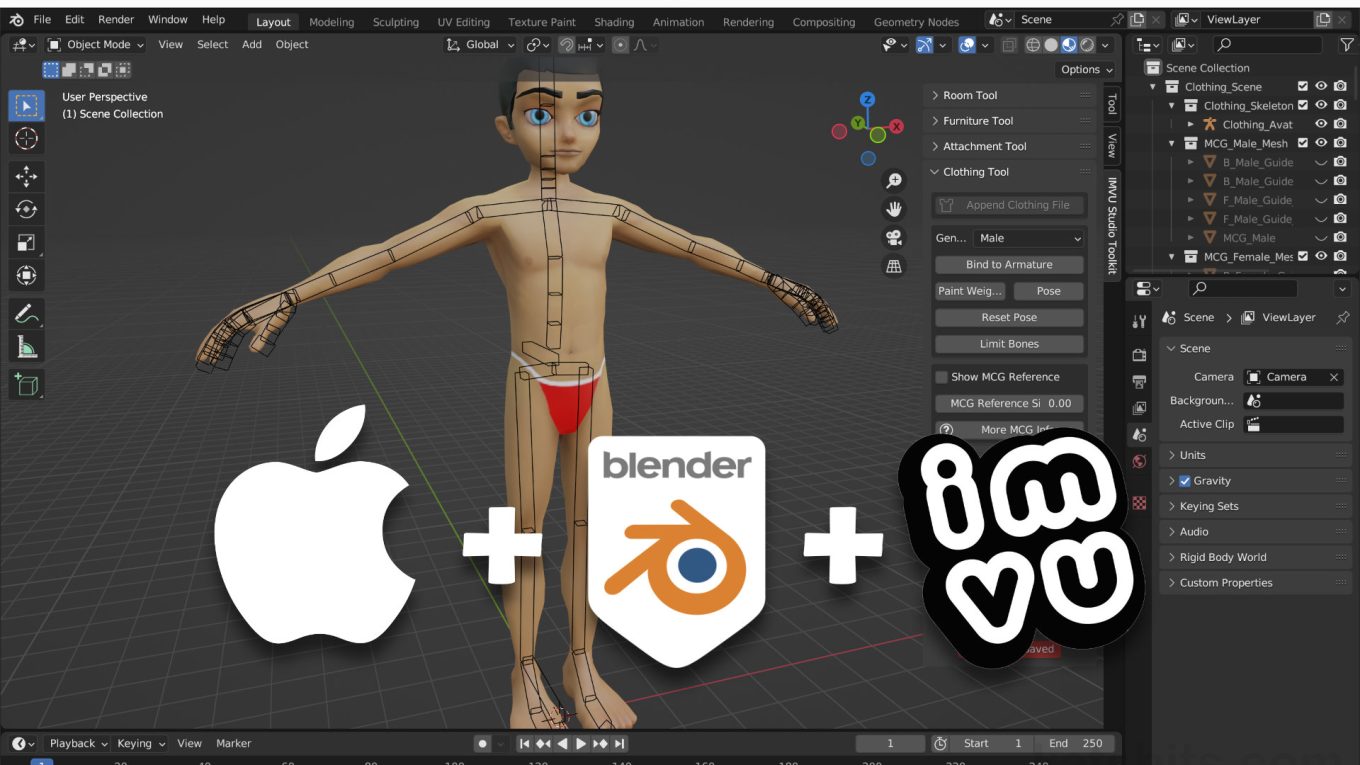Installing IMVU Toolkit on Mac (Macbook Pro/Air etc.)
Table of Contents
Description
Installing the IMVU Toolkit for Blender on MacBook or other MacOS computers will generally result in the “FILE NOT FOUND! : IMVUMegaScene.blend” error. The fix for this is two-fold; first download the Toolkit from IMVU and install it as is normally done for any Addon, this creates the necessary directory structure for the fix; second, copy the ZIP archives contents into the addons folder generated from step one. Once this is done the Toolkit can be used as normal.
Design note: Toolkit does not specifically need to be installed but doing so saves having to create the directory structure necessary to get the Toolkit working.
Addon File Path
Installing the Addon provides a means to verify the live path [1] that needs to be followed to fix the problem with the Toolkit not installing correctly. This should be (where [username] is the Account used to log into the system, and [version] is the version number attributed to the installation, i.e. Blender 3.6 LTS is referenced simple as 3.6);
/Users/[username]/Library/Application Support/Blender/[version]/scripts/addons/
For example;
/Users/katsbits/Library/Application Support/Blender/3.6/scripts/addons/
Although not absolutely necessary, installing the IMVU Toolkit for Blender [1] provides a means to check where the missing files need to go.Missing Library
Generally speaking the IMVU Toolkit addon needs to be installed as a User file but looking at that location in the Finder only shows Documents, Downloads, Music, Pictures and so on, Library, because it’s a system location, is hidden from view. To see it, use Control + Click (
+ LMB) to access the context menu and select Show View Options. In the panel that appears click the checkbox next to Show Library Folder [2] to make the Library folder visible in Finder.
Important: to install IMVU Toolkit into Blender properly, access to the User directory is necessary. This is typically shown at the bottom of the Favourites list in Finder. If not visible, with a Finder instance open, click the Finder menu then on Settings [i]. In the Finder Settings panel that opens, at the bottom of the Favourites list, click the checkbox corresponding to the Home/House [ii] icon – this will be labelled the same as the current, logged in User, e.g. “katsbits” as shown below. The User associated with that item will then be available in Finder [iii] listed under Favourites.
To be able to install the Toolkit for Blender access is needed to the User directory. If this is now shown, in Finder Settings [ii] enable the Home [iii] checkbox.
The Toolkit is installed as a ‘User’ file inside Library, a system folder that’s normally hidden. Use Show View Options to enable it [2].Copy/Paste Toolkit
If the directory has been created as a result of installing the addon, in a Finder instance click the ‘user’ [3], e.g. “katsbits” in Favourites or “KatsBits’s MacBook” under Locations, and continue to follow the path;
\Users
\[username]
\..\Library
\..\..\Application Support
\..\..\..\Blender
\..\..\..\..\[version]
\..\..\..\..\..\scripts
\..\..\..\..\..\..\addons/Open a second Finder window, locate the downloaded ZIP archive – typically its in Downloads or on the Desktop – and copy IMVU-Studio-Toolkit-Blender[n] [4] from where it is, in to addons.
In the ‘user’ [3], copy the Toolkit into the addons folder [4] to complete the process (note full file path in the Finders footer).
Once all the files are copied into addons the Toolkit should function properly, each ‘tool’ loading correctly without error.Manual Folder Creation
If the IMVU Toolkit for Blender was not installed the addons folder, and directory path to it, needs to be manually created. Starting within the system folder Application Support;
/Users/[username]/Library/Application Support/
If the Blender folder does not exist create it – Control + Click » New Folder. Inside this new folder create a number-labelled folder that corresponds to the installed version of Blender, e.g. 3.6. Inside this numbered folder create scripts. And finally inside scripts create addons.
Manually create the necessary folders in Finder [5] (labels are not specifically case sensitive but should follow common nomenclature and be absent special characters).
Timestamps
Times are approximate;
– n/a