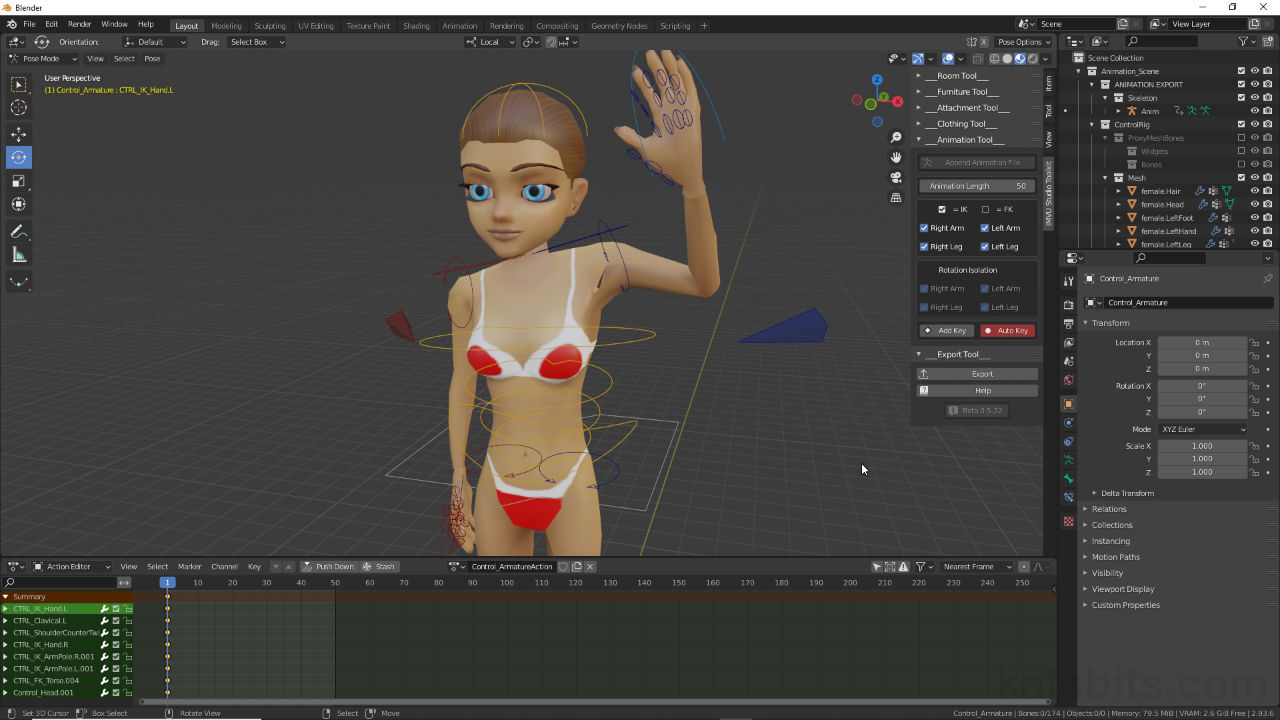IMVU Studio Toolkit – Installing
Table of Contents
Description
The IMVU Studio Toolkit is a suite of tools that can be used to make custom content for IMVU using, at minimum, Blender 2.93 LTS or newer versions (currently 4.(x)). Different tools allow for the creation of Rooms, Furniture, Accessories (Attachments), Clothing and Poses (Animation). The information below walks through the basics of using the tool to make different types of content for IMVU in Blender and IMVU Studio (for publishing).
Download: IMVU Studio Toolkit for Blender 3.63 LTS or newer.
Important: using newer versions of Blender may subject projects to issues with backwards compatibility where newer files won’t open in older versions of the application, e.g. a project saved in Blender 3.0 may be subject to data loss or corruption when opened in Blender 2.93 etc.
Critical: DO NOT EXTRACT the contents of IMVU-Studio-Toolkit-Blender[version]LTS-[n].zip, the Toolkit file, it needs to be installed into Blender intact and complete. This might mean enabling File name extensions to ensure a *.zip is being selected and installed instead of an extracted folder. For Windows 10 and Windows 11 this option can be found in the View [i] tab of File Explorer, in the Show/hide column click the File name extensions checkbox [ii] to enable.
Enable File name extensions to ensure a ZIP file is being installed.
Design note: the Toolkit for IMVU provides an array of functionality to aid in making custom products for IMVU in Blender, so keep the following in mind;
New Project Start
To use the IMVU Studio Toolkit effectively make sure to start each project from a ‘clean’ scene, i.e. File [1] » New » General [2], as this allows to the various helpers to load into Blender correctly.
Always start a Toolkit project from a clean file to ensure the starter components load correctly.Blender 4.2 LTS Installation
The way Addons are installed to Blender 4.2 LTS (and going forward) has changed slightly as they’re now considered a ‘legacy’ feature. To install, access Blender Preferences as normal – Edit » Preferences – and in the Add-ons subsection make sure to click the Add-ons Settings [3] ‘more options’ button upper-right of the window. From the menu, select Install from Disk… [4]. This opens a Blender File View instance where the ZIP file can be located, selected and installed as normal – click the Install Addon button.
Important: as with all versions of Blender and the Toolkit, DO NOT EXTRACT, the ZIP file MUST remain INTACT.
Installing IMVU Toolkit for Blender has changed slightly for 4.2 LTS; in Addons, be sure to click the Add-ons Settings button [3] and select Install from Disk… [4] from the available options.Installing the IMVU Toolkit for Blender differs slightly for Blender 4.2 LTS and newer.
Timestamps
Times are approximate;
– n/a