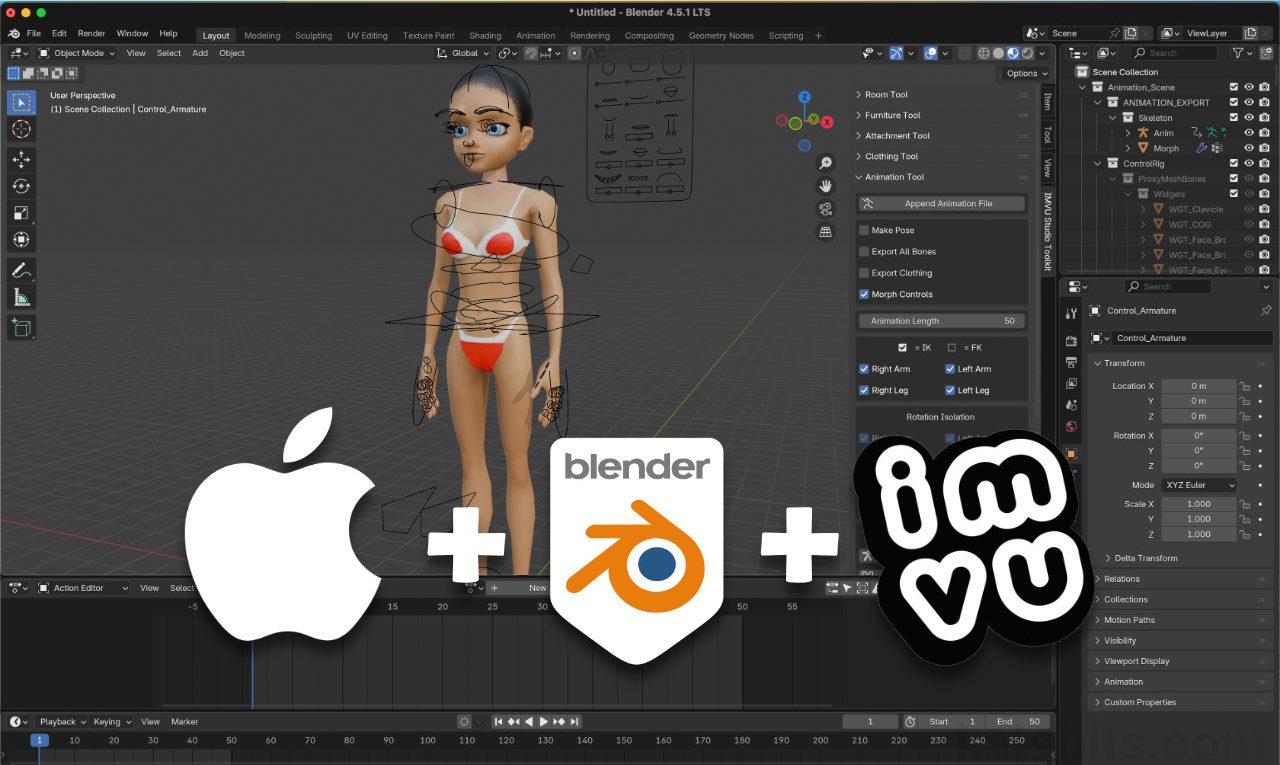Install IMVU Toolkit on Mac (Blender 4.5 LTS)
Table of Contents
Description
Installing the IMVU Toolkit for Blender on a MacBook or other MacOS device may results in the “FILE NOT FOUND! : IMVUMegaScene.blend” error message displaying in the Status Bar despite the *.py script successfully installing. When this happens, to fix the issue, the Toolkit ZIP file will need to be manually copied into place. Once this is done the Toolkit can then be used to create content properly for IMVU.
Duration: total c. 5 mins hr (00:05:00).
Info: 1080p.
Suitability: Beginner+.
Source: n/a.
Product ID: n/a.
Design note: some additional considerations when installing the Toolkit to Blender 4.5 LTS;
Toolkit Installing
The IMVU Toolkit doesn’t speficailly need to be installed but doing so alleviates the need to manually extract and place IMVU_Studio_Toolkit.py, and/or manually create the necessary folders or directory structures. Once installed, this information is then available in Preferences [1], typically;
/Users/[username]/Library/Application Support/Blender/[version]/scripts/addons/
The File path [1] where Blender 4.5 LTS installs the IMVU Toolkit’s *.py script on a MacBook (MacOS).Library Folder Not Visible
The Library folder and its contents are generally hidden from view because its a system location. It will need to be made visible to fix the missing MegaScene issue. In Finder, and from within the User folder i.e. “katsbits“, Control + Click (
+ LMB) or from the View menu – View » Show View Options – to access the context menu and select Show View Options. Here, click the Show Library Folder checkbox [2] in the panel that appears. The folder will appear in Finder allowing access to the appropriate directories and folders.
Aside: for more information about finding the scripts folder and other aspects of manual set-up see Addon File Path.
The Library folder isn’t visible by default so must be shown. Do this in Show View Options by enabling Show Library Folder [2].
Timestamps
Times are approximate;
– n/a