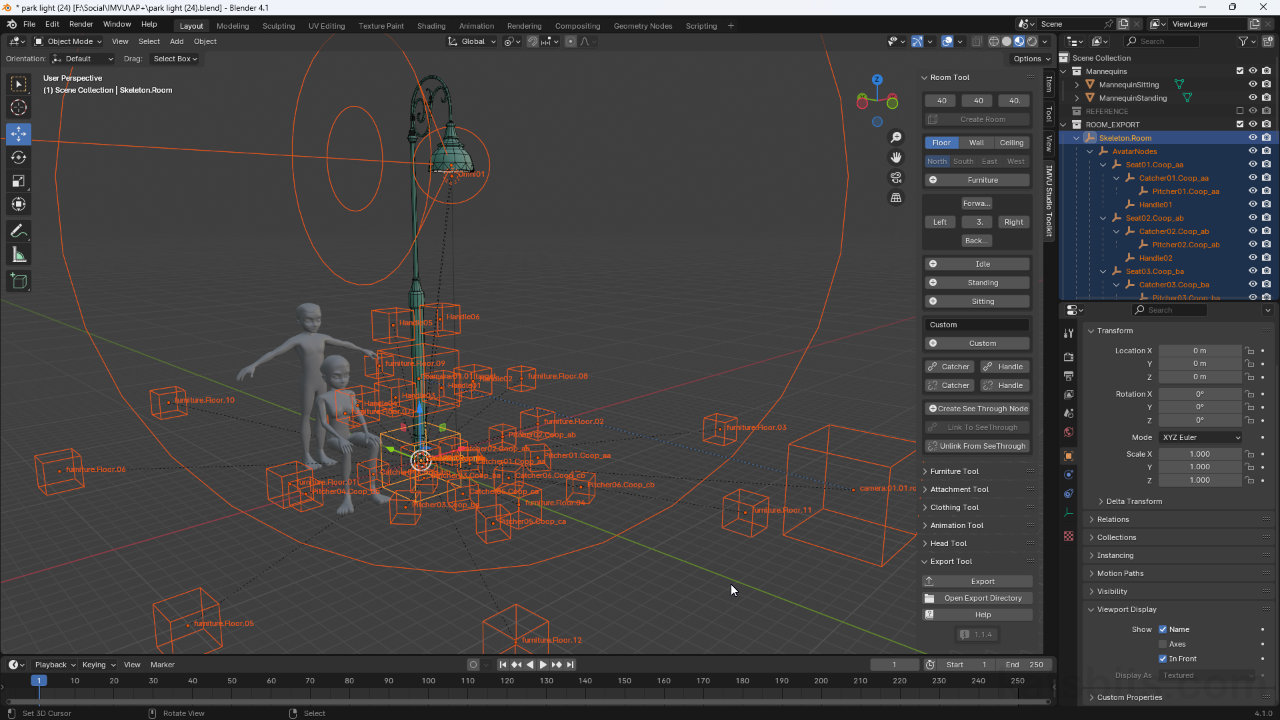Toolkit – Custom Poses & Alternative Room Setup
Table of Contents
Description
Making Furniture Rooms for IMVU can be when they’re to include custom avatar poses. But in similar fashion to using an alternative approach to setting up furniture items, Rooms too, can be similarly set up. Here we run through the basics of doing this in relation to using the Room Tool and Animation (avatar) Tool from IMVU’s Toolkit for Blender.
Duration: total c. 10 mins (00:10:00).
Info: 1080p.
Suitability: Beginner+.
Source: n/a
Product ID: n/a.
Design note: additional considerations when making Rooms for IMVU using the Toolkit;
Seat Node Orientation
Because the orientation, position and/or location of an avatar is determined by the pose created for the avatar using the Animation Tool, seat nodes can be placed in the same location and face in the same direction; there is no need to turn or otherwise individually position or rotate seat nodes.
Node Relationships
The Toolkit is designed for ease of use which may cause issues for more complicated products, for example both furniture and rooms that include custom poses have issues where the Handle identifiers, and other node types, appear mis-aligned in-game. This is typically caused by the default relationship established by the Toolkit;
Skeleton.Room
» AvatarNodes
» » [seat nodes]
» FurnitureNodes
» » [furniture nodes]
» LightingNodes
» » [light objects]The fix for misplaced nodes is to simply reorganise the nodes by unparenting (make a select then from the Object menu click Parent » Clear and Keep Transform) and then reparenting (make a selection then click Object » Parent » Object) to Skeleton.Room using the correct relationships (
strikethroughitems below can be optionally deleted after reorganisation but doing so may cause issues with subsequent editing);Skeleton.Room
» AvatarNodes
» [seat nodes]
» FurnitureNodes
» [furniture nodes]
» LightingNodes
» [light objects]
Un-parenting and re-parenting the nodes that form the Room’s skeleton to correct relationships and fix alignment issues in IMVU (in-game)
Timestamps
Times are approximate;
– 00:00 : Basic Node Setup
– 02:30 : Copy/Paste Data
– 04:00 : Create Pose
– 06:00 : Multiple Poses