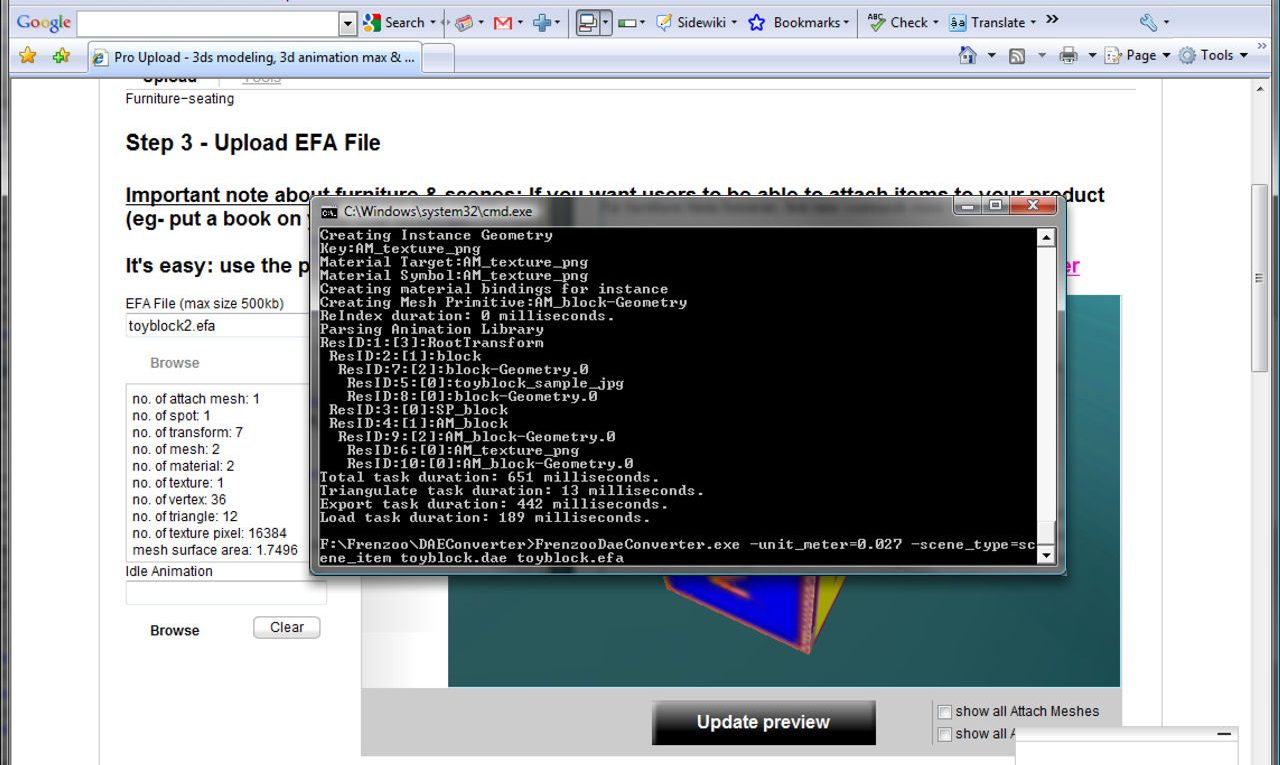Frenzoo DAE to EFA Export & Conversion Errors
FrenzooDaeConverter errors. Errors crop up during conversion of the *.dae Collada files for a multitude of reasons, usually as a result of ‘pilot error’ and most of which are easy to fix. The tricky part is figuring out which cause is resulting in which error. The following are some of the more common messages that appear, the general cause and fix for them.
General *.efa Problems & Errors
- Make sure to use only supported textures – JPG, PNG and GIF
- Visible object mesh ideally needs to be single contiguous shape without gaps or wholes
- When exporting to Collada from Blender make sure to add the ".dae" extension to file name/path, else the file is saved without it which can subsequently make finding it frustrating. The Dae converter may not work either for the same reason – it may not be able to find the file.
- Exporting ‘blank’ meshes, i.e. meshes without UVW maps and/or material information result in grayed object in Frenzoo (see below).
Typographical, Spelling, Incorrect/Incomplete Command Syntax
The follow tends to happen when input is incorrect or incomplete, usually it’s a typographical error whereby there’s a spelling or syntax error. For example, forgetting to use the "-" before a command, i.e. typing "scene_type=scene_item" instead of "-scene_type=scene_item", or "-unit-meter=0.8" instead of the correct "-unit_meter=o.8"
F:\Frenzoo\DAEConverter>FrenzooDaeConverter.exe scene_type=scene_item -unit_meter=0.027 posespot-standing.dae spotstanding.efa
Unhandled Exception: System.IO.FileNotFoundException: Could not find file:scene_type=scene_item
at COLLADA.Document..ctor(String name)
at ConsoleApplication1.Program.Main(String[] args)F:\Frenzoo\DAEConverter>
Using the same texture on different objects
The Collada *.dae format tends to like textures to be applied to models on a ‘per material‘, ‘per-object‘ basis. In other words, if you were using a ‘wood’ texture on a door and a window frame, Frenzoo is expecting to see a single object, with a single material associated with a single texture, not, several objects and materials referencing a single image.
The following is incorrect;
- Door object
- Wood material
- Wood texture
- Wood material
- Window object
- Wood material
- Wood texture
- Wood material
And results in the following error when trying to convert the *.dae file into a *.efa;
F:\Frenzoo\DAEConverter>FrenzooDaeConverter.exe DUMMYfemale.dae dummyF.efa
Unhandled Exception: System.Exception: has non unique id : DUMMYfemale.dae
at COLLADA.Document.Element..ctor(Document doc, XmlNode node)
at COLLADA.Document.Image..ctor(Document doc, XmlNode node)
at COLLADA.Document..ctor(String name)
at ConsoleApplication1.Program.Main(String[] args)F:\Frenzoo\DAEConverter>
To fix the error you have to make sure that before export all mesh sections using the same texture are joined together to form a single mesh section with material assignments collapsed to just a single material reference associated with the same texture covering the now joined mesh sections.
- Wood Object (all previous mesh sections referencing the ‘wood’ texture – ‘door’, ‘window’ etc)
- Wood material
- Wood texture
- Wood material
White or Un-textured Objects in Frenzoo Upload Area
When uploading an item into the Frenzoo catalogue and it appears white it generally means that Frenzoo hasn’t been able to find the textures or materials associated with the object; this is usually the result of an issue during the conversion of the Collada *.dae file into the *.efa Frenzoo uses. The fix means going back to the mesh in Blender and making sure all objects are ‘condensed’ and optimised correctly as per how Frenzoo is wanting to see items. That means;
- Single materials and textures per objects – don’t have several objects using different materials all referencing the same texture image.
- Where multiple objects are required (as per setting up furniture items or room scenes that use ‘Attach Meshes’) make sure each object has a material and texture assigned to it (subject to ‘rule 1’ above).
"Can Not Create pkg:custom.sip Not Found"
A common error message shown when there’s a problem with the dae file being converted. Check the mesh in Blender and make sure any ‘Modifiers’ are applied to the mesh before export.
"Modifiers Cannot be Applied to Multi-user Data"
This error some times crops up when exporting objects to Collada as a result of one or more objects in a scene having one or more ‘link’ to a data block used by another item – all data in Frenzoo models needs to be ‘unique’. What this means is that although you may have deleted the physical representation of an object, a mesh cube for example, Blender will often keep the ‘data’ or information about what the object was within memory.
A quick fix for this is to version save the file (it’s not always a good idea to save over the top of the file you were working on as this then prevents you re-loading an old file if you make a mess of the one currently being worked on) and then simply re-load the saved file from "File >> Open Recent", re-save over the top of this file and re-open it again. That should clear the ‘ghost’ data present in the file and allow proper export.
Having said that, Frenzoo seems to be a bit picky about materials that have more than one ‘user’ – which basically means that data is being shared across multiple items as mentioned above. The way to remove this is to do the above and re-load a file. Alternatively, make sure that all objects are using ‘unique’ materials and have unique textures assigned to them where necessary before export (after doing the above again to ‘clean’ the *.blend file).