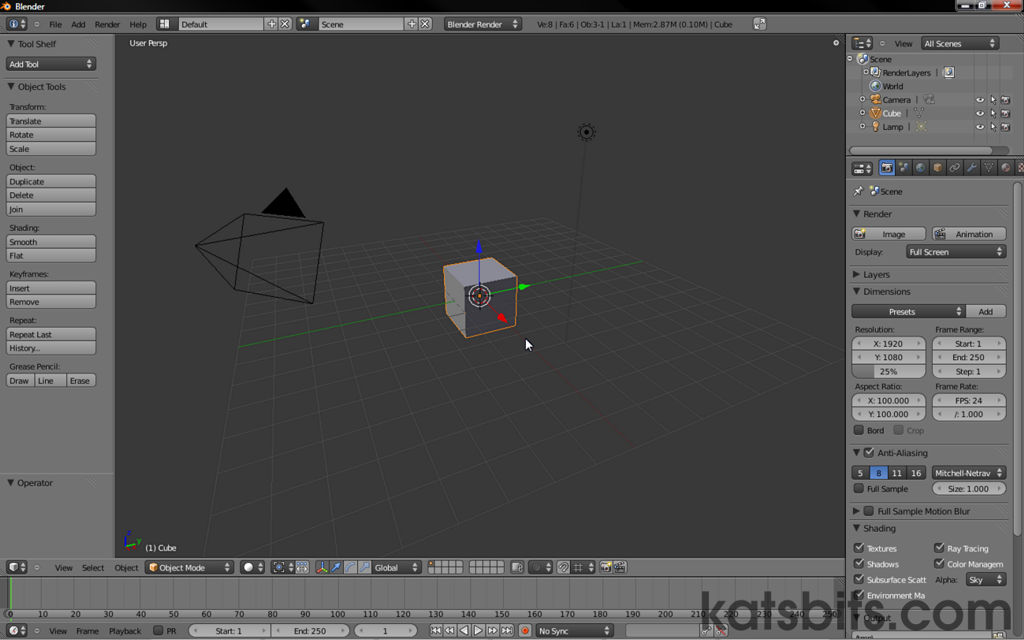Keyboard Shortcuts (hotkey) & Charts for Blender
Blender is a comprehensive and ever expanding application for making all manner of 3D content. Its power derives to a large extent from the way its functionality is accessible through the use of keyboard shortcuts and combinations. For the User this can be a challenge in terms of remembering what shortcut keys do what in Blender.
Important note: the ever changing nature of Blender’s development means features can be arbitrarily updated so shortcut keys may be mapped to different functions or be in different locations version to version – this is especially true of Blender 2.50 up to and included the latest versions.
The following is a list of useful keyboard shortcuts, commands and features for Blender, handy to keep to one side when modelling. Although the bias for the below is towards making content for games, either Blenders own internal Blender Game Engine or external third-party technologies, they are worth getting to know because there is a lot of commonality to most other types of content creation and will facilitate the User getting the most from Blender.
Design note: charts and references relate to common or frequently used actions in Blender so should not be regarded as a comprehensive list of shortcuts. Note also that triggers are context sensitive, the same key may function differently depending upon the Editor open or operation performed.
Shortcut (hotkey) chart
Blender can do a lot of ‘stuff’ so having a chart of some sort to ‘map’ all those keyboard shortcuts would be handy, especially if it were printable. The following hotkey chart shows the basic shortcuts available for Blender. A blank version is also provided for ‘custom’ key mappings and mappings that differ based on system language.
- Blender shortcut chart (300dpi) – [PDF | PNG | EPS | TIF]
- Blender hotkey ‘blank’ chart (300dpi) – [PDF | PNG | EPS]

Basic (Standard UK) keyboard layout and hotkey map for Blender – N.B. some shortcut keys may be mapped differently depending on system language
Blender keyboard shortcut & hotkey map blank so you can chart your own key-combinations – standard keyboard layout based on UK language
General Navigation/Mouse Control
- MIDDLE mouse button (MMB)
- MMB+hold+drag
– Rotates the 3D View
– Strafes left/right, up/down other windows/editors - MMB scroll Up/Down
– Zoom 3D View and other Editors in/out
– Scrolls misc. Control & Property panels up/down - Shift+MMB
– Strafe/Translate viewport or editor left/right and up/down - Ctrl+MMB
– Zoom 3D View and other Editors in/out
- MMB+hold+drag
- LEFT mouse button (LMB)
- LMB Click
– Confirm or set an action or operation - LMB+hold+drag
– Initiates & drags X, Y, & Z Widget handles
in 3D View - Ctrl+LMB
– Freestyle ‘loop’ Select
– Edit Outliner datablock names/ID’s
- LMB Click
- RIGHT mouse button (RMB)
- RMB Click
– Select Object, item or element - Shift+RMB
– Multi-select or multi-deselect Objects, items or elements
- RMB Click
General Object/Element manipulation

Basic manipulation shortcuts to "Move", "Rotate" and "Scale" – these are universal shortcut keys in that they apply/are usable in most Editors, Windows or Control/Properties/Options Panels
- G = Move/Manipulate (X, Y and Z to lock axis)
- S = Resize/Scale (X, Y and Z to lock axis)
- R = Rotate (X, Y and Z to lock axis)
General 3D View Orientation

The 3D View and the orientation of Objects within can be controlled using the "NumPad" keys – note default axis orientation is X/Y/Z ( left/right, front/back, up/down)
- Home = re-centre 3D View (averaged on visible objects)
- NumPad 0 = Camera Perspective
- NumPad 1 = Front ortho (looking back)
- Ctrl+NumPad 1 = Back ortho (looking forwards)
- Shift+NumPad 1 = axis orientation to Z/X/Y (up/down, left/right, front/back)
- NumPad 4/6, 2/8 = Roll scene left/right, up/down (relative to view left/right)*
- NumPad 3 = Right ortho (looking left)
- Ctrl+NumPad 3 = Left ortho (looking right)
- Shift+NumPad 3 = axis orientation to Z/Y/X (up/down, front/back, left-right)
- NumPad 5 = toggle Perspective/Orthographic
- NumPad 7 = Top ortho (looking down)
- Ctrl+NumPad 7 = Bottom ortho (looking up)
- Shift+NumPad 7 = axis orientation to Y/X/Z (front/back, left/right, up/down)
- NumPad / = Local/Global orientation
- NumPad + = Zoom in
- NumPad – = Zoom out
- NumPad . = Focus on selection
- Ctrl + NumPad 4/6, 2/8 = Strafe/Pan scene Left/Right, Up/Down*
- Shift + NumPad 4/6 = Roll scene clockwise/anti-clockwise*
Design Note: items marked "*" above indicate schemas useful in instances where mouse or touch-pad control options are not available (but access to full keyboard layout is).
General Editor type shortcuts
- Blender 2.50 up, to & including latest
- Shift+F1 = Link/Append
- Shift+F2 = Logic Editor
- Shift+F3 = Node Editor
- Shift+F4 = Console
- Shift+F5 = 3D View
- Shift+F6 = Graph Editor
- Shift+F7 = Properties
- Shift+F8 = Video Sequence Editor
- Shift+F9 = Outliner
- Shift+F10 = UV/Image Editor
- Shift+F11 = Text Editor
- Shift+F12 = Dope Sheet
-
Blender 2.49 or below
- Shift+F1 = Load Library (Append – File Browser)
- Shift+F2 = Export (File Browser)
- Shift+F3 = Node Editor
- Shift+F4 = Data Select
- Shift+F5 = 3D View
- Shift+F6 = IPO Curve Editor
- Shift+F7 = Buttons
- Shift+F8 = Video Sequence Editor
- Shift+F9 = Outliner
- Shift+F10 = UV/Image Editor
- Shift+F11 = Text Editor
- Shift+F12 = Action Editor
- Layout Schemes
- Ctrl+Left-arrow = toggle Layout Schemes ("Default", "3D View Full", "UV Editing" etc.)
- Ctrl+Right-arrow = (per above)
- Ctrl+Up = toggle Maximise/Minimise active view
- Ctrl+Down = toggle Maximise/Minimise active view
- Misc. UI Functions
- F1 = Open (2.49 or below)
- F2 = Save As… (2.49 or below)
- Ctrl+N = New
- Ctrl+O = Open
- Shift+Ctrl+O = Open Recent
- Ctrl+Q = Quit Blender
- Ctrl+S = Save
- Ctrl+Alt+S = Save a Copy
- Ctrl+W = Save (2.49 or below)
- Ctrl+X = New (2.49 or below)
- Shift+Ctrl+S = Save As…
- Ctrl+Alt+U = User Preferences
3D View Object Mode
- 1 » 0 = Layers (top row)
- Alt+1 » 0 = Layers (bottom row)
- Ctrl+1 » 5 = Subdivision levels 1x thru 5x
- Shift+1 » 0 = multi-select Layers (top row)
- Shift+Alt+1 » 0 = multi-select Layers (bottom row)
- ‘ = Select All/Deselect All Layers
- . = Pivot Point – Cursor
- , = Pivot Point – Median (default)
- A = Select All/Deselect All
- Ctrl+A = Apply
- B = Border (Box) Select
- Alt+B = Clip Select (toggles off when used again)
- Shift+B = Zoom to Selected
- C = Paint (Circle) Select
- C+LMB = Additive election
- C+MMB = Subtractive deselection
- RMB/Esc = Cancel Action
- D = switch Draw mode (2.49 or below)
- Alt+D = Duplicate (linked)
- Shift+D = Duplicate (unlinked)
- F = toggle UV Edit mode (2.46 or below)
- Ctrl+G = Group
- Ctrl+Alt+G = Remove Selected from Active Group
- Ctrl+Shift+G = Add Selected to Active Group
- Shift+Ctrl+Alt+G = Remove from All Groups
- Shift+G = Select Grouped
- H = Hide
- Alt+H = Unhide All
- L = Make Local
- M = Move to Layer
- Ctrl+M = Mirror/Flip
- +X = along X axis (front/back)
- +Y = along Y axis (left/right)
- +Z = along Z axis (up/down)
- N = toggle View Properties
- N = Transform Properties (2.49 or below)
- O = toggle Proportional Editing
- P = Start Game Engine
- Ctrl+P = Set Parent To
- Alt+P = Clear Parent
- T = toggle ToolShelf
- T = Texture Space (2.49 or below)
- Tab = toggle Object/Edit mode
- Ctrl+Tab = toggle Weight Paint mode
- Shift+Tab = toggle Grid-snap
- U = Make Single User
- V = toggle Vertex Paint mode
- W = Specials
- X = Delete
- Z = toggle Wireframe/Solid viewport shading
- Alt+Z = toggle Solid/Texture viewport shading
- Ctrl+Z = Undo
- Shift+Z = toggle Solid/Shaded Draw type (2.49 or below)
- Shift+Ctrl+Z = Redo
3D View Edit mode
- 1 » 0 = Layers (top row – selecting layers in Edit mode keeps active mesh in view)
- Alt+1 » 0 = Layers (bottom row)
- Ctrl+1 » 5 = Subdivision level 1x thru 5x
- Shift+1 » 0 = multi-select Layers (top row)
- Shift+Alt+1 » 0 = multi-select Layers (bottom row)
- ‘ = Select All/Deselect All Layers
- . = Pivot Point – Cursor
- , = Pivot Point – Median (default)
- A = Select All/Deselect All
- B = Border (Box) Select
- Alt+B = toggle Clip Select (on select/off)
- Ctrl+B = Bevel Edge selections
- Shift+Ctrl+B = Bevel Vertex selections
- Shift+B = Zoom to Selected
- C = Circle (Paint) Select
- C = Centre on Cursor (2.49 or below)
- Ctrl+C = Copy Face Selected (2.49 or below)
- D = switch Draw mode (2.49 or below)
- Shift+D = Duplicate (unlinked)
- E = Extrude
- Alt+E = Extrude Region
- Esc = Cancel action/operation
- Ctrl+E = Edges options/Specials (2.49)
- F = Generate Face
- Ctrl+F = Faces options/Specials (2.49)
- Ctrl+Shift+F = Flip Edge (2.49 or below)
- Ctrl+G = Vertex Groups
- Shift+G = Select Similar
- H = Hide
- Alt+H = Unhide All
- I = Inset
- J = Diagonal surface split (corner to corner)
- Ctrl+I = Invert selection
- Alt+J = convert Tris to Quads
- K = Knife
- Alt+M = Merge
- Ctrl+M = Mirror/Flip
- +X = along X axis (front/back)
- +Y = along Y axis (left/right)
- +Z = along Z axis (up/down)
- O = toggle Proportional Editing
- P = Separate (to Object)
- Alt+P = Poke Face
- Ctrl+P = Make Vertex Parent
- Ctrl+R = Loopcut
- Ctrl+T = Tessellation (triangulation)
- Tab = toggle Edit/Object mode
- Ctrl+Tab = Mesh Select Mode (Face, Edge, Vertex)
- Shift+Tab = toggle Grid-snap on/off
- U = UV Mapping
- U = UV Calculation (2.49 or below)
- V = Rip/Detach Vertex
- Shift+V = Slide selection (alt. double-tap "G")
- Ctrl+V = Vertices options
- Ctrl+V = Vertex Specials (2.49)
- W = Specials
- X = Delete options
- Ctrl+X = Dissolve Selected
- Ctrl+X = Delete All/Reset (2.49 or below)
- Y = Split Face/Edge/Vertex
- Z = toggle Wireframe/Solid viewport shading
- Alt+Z = toggle Solid/Texture viewport shading
- Ctrl+Z = Undo
3D View Pose Mode
- 1 » 0 = Layers (top row – selecting layers in Edit mode keeps active mesh in view)
- Alt+1 » 0 = Layers (bottom row)
- Ctrl+1 » 5 = Subdivision level 1x thru 5x
- Shift+1 » 0 = multi-select Layers (top row)
- Shift+Alt+1 » 0 = multi-select Layers (bottom row)
- ‘ = Select All/Deselect All Layers
- . = Pivot Point – Cursor
- , = Pivot Point – Median (default)
- A = Select All/Deselect All
- Arrow Keys
- Left = animation playback (towards ‘start’)
- Right = animation playback (towards ‘end’)
- Up = Jump to next Keyframe (towards ‘start’)
- Down = Jump to next Keyframe (towards ‘end’)
- B = Border (Box) Select
- C = Circle (Paint) Select
- C+LMB = Additive Select
- C+MMB = Subtractive Select
- RMB = Cancel Selection
- Ctrl+C = Copy Pose
- I = Insert (Keyframe)
- Ctrl+I = Invert Selection
- Alt+I = Delete keyframe
- G = Translate (move/grab +X, +Y, +Z)
- Alt+G = Clear Location
- Shift+G = Select Grouped
- H = Hide
- Alt+H = Unhide All
- Shift+H = Hide Unselected
- Ctrl+M = Mirror/Flip
- +X = along X axis (front/back)
- +Y = along Y axis (left/right)
- +Z = along Z axis (up/down)
- O = Proportional Editing
- Ctrl+P = Set Parent To (options)
- R = Rotate (+X, +Y, +Z)
- Alt+R = Clear Rotation
- S = Scale (+X, +Y, +Z)
- Alt+S = Clear Scale
- Ctrl+Alt+S = constrained Scale (Armature in Pose/Edit Mode)
- Ctrl+Tab = toggle Pose/Edit mode
- Ctrl+V = Paste Pose
- W = Specials
General UV/Image Editor

Basic shortcuts (hotkey’s) for use in the UV/Image Editor – note that using the "Tab" key switches between the "UV Editor" and "Image Editor" aspect of the same editor view
- . = Pivot Point – Cursor
- , = Pivot Point – Median (default)
- A = Select All/Deselect All
- B = Border (Box) Select
- C = Circle (Paint) Select
- E = Unwrap
- G = Translate/Move/Grab
- H = Hide
- Alt+H = Unhide
- Ctrl+I = Invert selection
- Ctrl+M = Mirror/Flip
- +X = X Axis (left to right)
- +Y = Y Axis (top to bottom)
- N = Properties
- Alt+N = Create New Image
- O = toggle Proportional Editing [option]
- Alt+O = Open Image
- P = Pin selection
- Q = toggle UV Sculpt
- Alt+P = Unpin selection
- R = Rotate
- S = Scale
- Shift+S = Snap to [option]
- T = ToolShelf
- Tab = toggle UV and Image Editor
- V = Stitch
- W = Weld/Align
- Y = Split selection
- NumPad 1, 2, 4, 8 = zoom view ‘full’, ‘half’, ‘quarter’, ‘eigth’ size
- F3 = Save As Image
General Action Editor hotkey’s
- Arrow Keys
- Left = Frame-by-frame playback (towards ‘start’)
- Right = Frame-by-frame playback (towards ‘end’)
- Up = Jump to next Keyframe (towards ‘start’)
- Down = Jump to next Keyframe (towards ‘end’)
- Shift+Left = Jump to End
- Shift+Right = Jump to Start
- Shift+Up = Jump ten frames (forward)
- Shift+Down = Jump ten frames (backward)
- A = Select All/Deselect All
- B = Border (Box) Select
- Ctrl+C = Copy Keyframe
- Shift+D = Duplicate
- I = Insert Keyframe
- Ctrl+I = Invert Selection
- M = Add Marker
- Shift+S = Snap
- T = Set Keyframe Interpolation
- Tab = Lock Tracks
- Ctrl+V = Paste Keyframe
- X = Delete
- NumPad + = Increase Timeline Length (zoom)
- NumPad – = Decrease Timeline Length (unzoom)