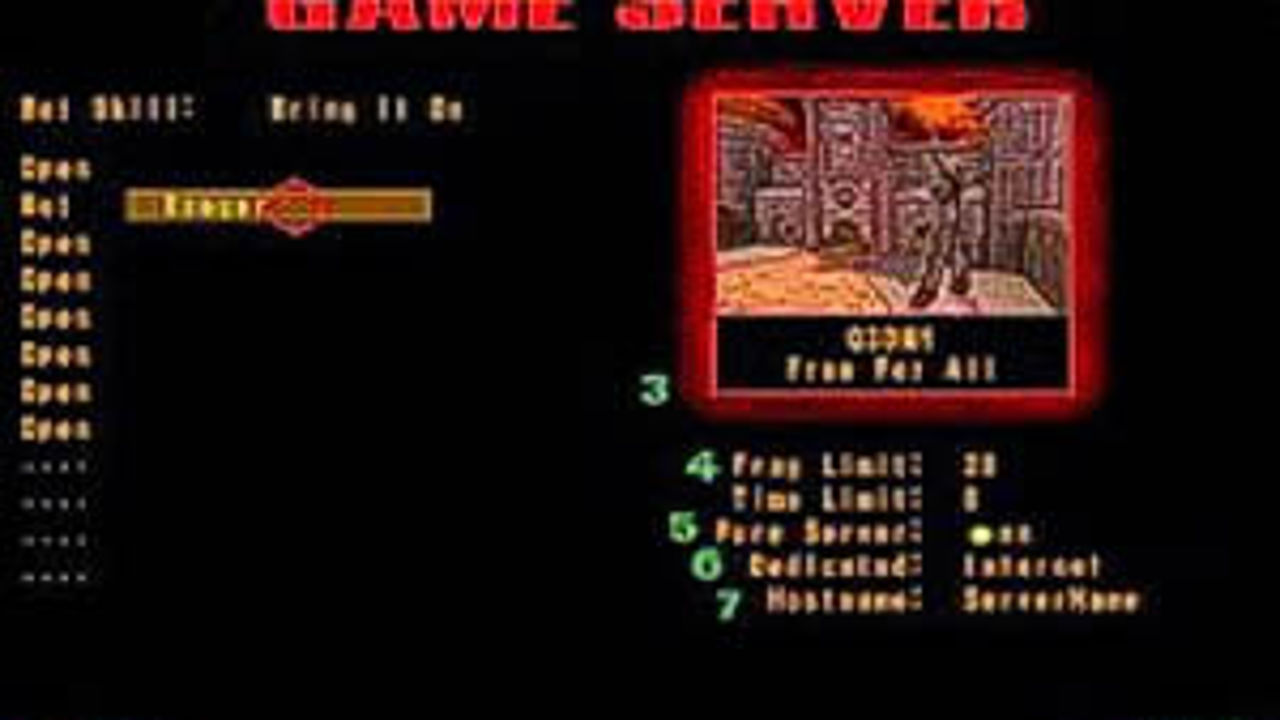Add/Remove Quake III Bots (‘kick’ players from a game server)
Bots, bots and more bots. There are two main ways to manage bots in Quake 3 when using both dedicated and non-dedicated servers; running a non-dedicated game (a normal ‘LAN’ games of Quake 3) it’s best to use thein-game menu options, and/or using various ‘commands’ typed into the in-game console or the server instance command line.
Adding bots
Adding bots is relatively straight forward, the process essentially entails using a command plus the name of the bot to be spawned into the running game. A game with bots also needs to have a number of "Open" slots to add more after the fact, so when setting up the server (either as a single player "Skirmish" or multi-player ‘server’) make sure the initial settings include a range of bots and at least one or two "Open" slots (if more bots are to be added but none removed).
Design note: when using custom bots and models some issues may occur because the files are extras and not part of the games original content (that installed from the CD/DVD/download). This may require the server be placed into ‘developer mode’ or otherwise made less secure to allow the game the ability to access these types of third party files. Custom bots will be listed in the selection screen during set up.
Once the game is set up and started, to add new Bots drop the in-game console ("~" – for International keyboards this will typically be the key located above "Tab" key rather than the actual Tilda key) or type into the servers command line input;
addbot [botname]
Press "Enter". The game/server will then spawn the appropriate Bot without you needing further User input. To add more repeat the process.
Design note: when typing a command into the in-game console be sure to preface the instruction with a "/" else the game outputs whatever is typed as on-screen text visible to all, e.g., "/addbot mynx" instead of "addbot minx", the latter only works from the server command line.
Removing bots
To remove a bot, they are actually kicked from the game. This is possible because each bot or player in the game is assigned a unique ‘ID’, a simple numerical value from "0" up to the number of slots available, this number helps identify the ‘User’ to be removed. For a game that active and running, to find out which player or Bot is assigned what number, type the following into the in-game console or server command line;
status
Press "Enter". The console will then display a list of current Bots/players in game each assigned a number similar to the below – a number to the left, name to the right;
0 major
1 unnamed player
2 hot pants
3 sarge
4 visor
5 lucy
6 yuriko
Make a note of the Bot/Player ID and Username then type the following into the in-game console or server command line;
kick [botname]
Example "kick major".
This forcebly removes the selection, kicking them from the running game. To remove more Bot or players repeat the process; type "status" to acquire updated ID information, the "kick [name]" once known.
Design note: Bots and players can generally only be removed one at a time so the commands will typically need to be used serveral times when removing multiple Bots or players, esepcially as the output display in both in-game console and server can scroll upwards quickly in heavily trafficed or active games. Each time a Bot or player is removed the ‘ID’s will need to be checked as they tend to update as slots are freed or taken.


Checking the player slot usage with the "status" command before then removing an unwanted player with the "kick [player name]" command, e.g., "kick slash", typed into the dedicated server input field at the bottom of the server instance output window


The server player slots can also be managed using the in-game console (typically accessed using the "~" or "`" key to the left of "1"), however commands must be prefaced with a "/" else the text is written to screen as player chat – "/status" to reveal slot information, "/kick [player name]" to remove (e.g., "/kick slash")