What are overbright lights?Overbright lights are simply light entities that have their colour/intensity value 'multiplied' by a numerical amount; the default is '0' (zero), which generally result in quite dark lights relative to the volume covered. In the past if you had wanted a bright light it often meant increasing the size of the light volume by large amounts to get a decent level of illumination. By using the overbright light setting that same volume can be set to emit more light, relative to it's multiplying factor.
How to use overbright lightsTo use or set up overbright lights in QeRadiant do the following;
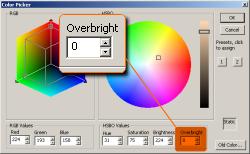
- Select a light
- Press 'J' to open the light inspector
- Click on the colour picker button to open the colour picker window.
- Use the colour wheels to select your colour
- Find the 'Overbright' settings (number field, bottom right of the window)
- Select your value - keep in mind you don't want to go too bright otherwise you'll get bad 'spotting' in game, especially if the light is close to any other objects or surfaces - this happens when the light overbrightens the surfaces of objects and creates a 'spot' of very bright intensity.
- 'OK' and then 'Apply'. You don't see any change until you 'apply' the settings in the main light inspector window.
This feature appears to be a little buggy though esp. if you want to assign a colour value to the light. The editor camera view will show you the light entity that's either white or what looks very nearly like white whilst the light entity inspector 'colour button' (the one you click to open the colour picker window) will display the actual colour of the picker.
