I wanted to export two meshes from blender, which worked: the pillows and the "big pillow" beneath. The pillows share one texture and the "big one" is the grey texture on the material list.
I have two mesh tabs in create mode but I somehow see the texture of the pillows in the material list of my "big pillow". But the big one only has one and I don't know, why the pillows list shows the grey one of the big pillow beneath and why the big one shows the texture of the little pillows in it's own material list.
I changed the colors now to explain myself a bit better.
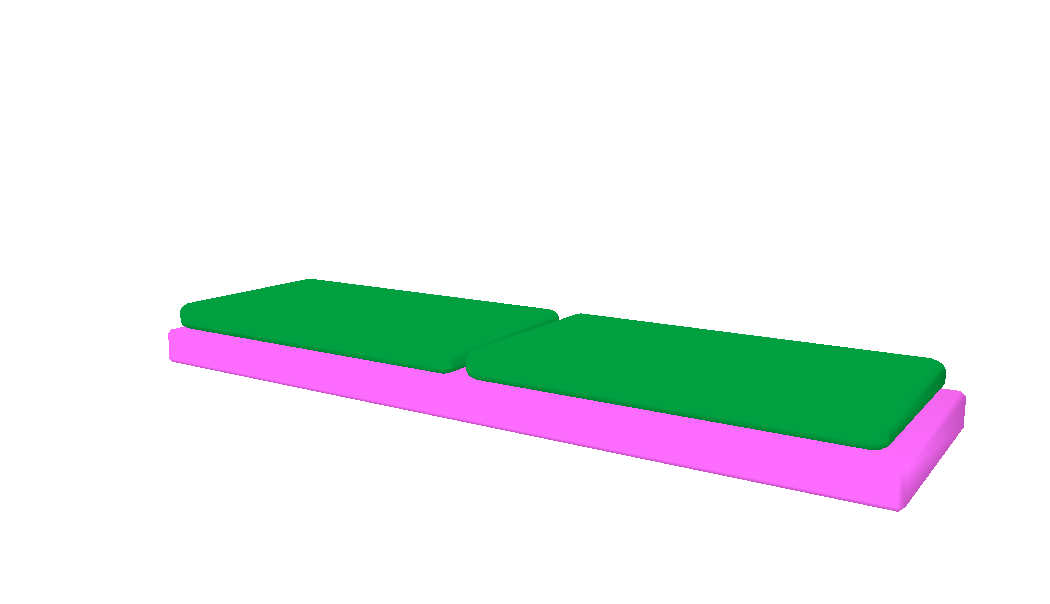
This is the tab of the little pillows and the material list also shows up the green texture:

This is the tab of the big pillow and the material list also shows up the pink texture:

What I mean is, that the materials are duplicated and can be found in the other mesh tab, too. But the second mesh only includes the big pillows and the first mesh only the little ones.
So why does the create mode show me both textures on both mesh tabs? So, that the pink big pillow only has the pink material/texture listed in its tab.
